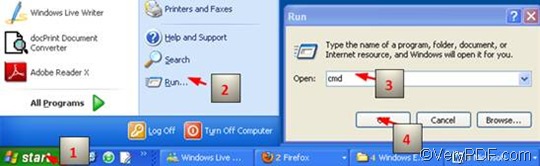What is HTML Converter Command Line?
HTML Converter Command Line is a HTML converter which is able to convert webpage or files in the format of HTML to BMP and other files in such formats as PNM, TIFF and PDF. It also can be used to convert between files like from JPG to PNG. You can free download HTML Converter Command Line by clicking here: https://www.verypdf.com/htmltools/index.html#dl
What is BMP?
BMP is an image file format. It is called DIB (device independent bitmap) file format or ‘bitmap’. It was developed by Microsoft for storeing bitmap digital images mainly in the Microsoft Windows environment. The BMP file format can also be supported by OS/2 and MS-DOS. Because BMP files are capable of containing bitmaps of different color resolutions, BMP files can be exchanged between different internal devices very easily.
How to set bit depth and convert HTML to BMP?
As for Bit depth, it can be used to present the amount of colors in a image in the computer. The command -bitcount <int>, which can be used to set color depth, allows three parameter values: 1, 8, and 24. If you want to set bit depth and convert HTML to BMP via command line, you should take three steps.
1. Run the command prompt window
- First, click “Start” on the computer desktop;
- Second, click “Run” on the home menu;
- Third, when the “Run” dialog box pops out, you should enter “cmd” in the “Run” dialog box;
- At last, click on “OK” in the “Run” dialog box to run the command prompt window.
2. Enter a command line
For setting color depth and converting HTML to BMP, the command line should include four factors, as the following pattern shows:
htmltools -bitcount <int> <HTML file> <BMP file>
- htmltools ---- the executable file.
- -bitcount <int> ---- the command for color depth setting. The angle brackets enclose the essential content. int means integer, which allows 1, 8 and 24. 1 is for monochrome image, and 24 is for image with 224 colors.
- <HTML file> ---- the input file, it is in the format HTML.
- <BMP file> ---- the output BMP file.
Now you can enter a real command line in the command prompt window. As you can see in the following example, the whole directories of the files rather than only their names appear.
D:\htmltools\htmltools.exe -bitcount 8 D:\in\glass.html C:\out\glass.bmp
- D:\htmltools\htmltools.exe ----the directory of the executable file htmltools.exe. The directory show that the executable file is in the folder htmltools on disc D. Of course, the directory can be replaced.
- -bitcount 8 ---- the command which is used to specify 8-bit as the color depth. The number can be replaced by 24 or 1.
- D:\in\glass.html ---- the directory of the input file. It indicates that this file is a HTML file, and is called glass in the folder in on disk D. This directory can be replaced.
- C:\out\glass.bmp---- the directory of the output file. It is shown that the output format have been set to be BMP. The name of the output file should be glass in the folder out on disk C.
3. Press “Enter”
When you press the “Enter” key on the keyboard, the computer will start to convert HTML to BMP.