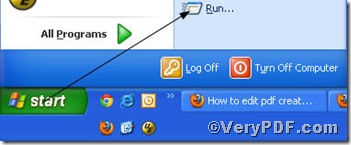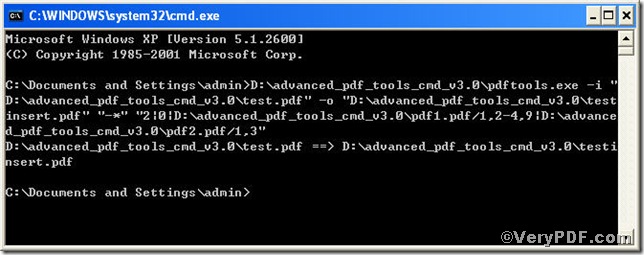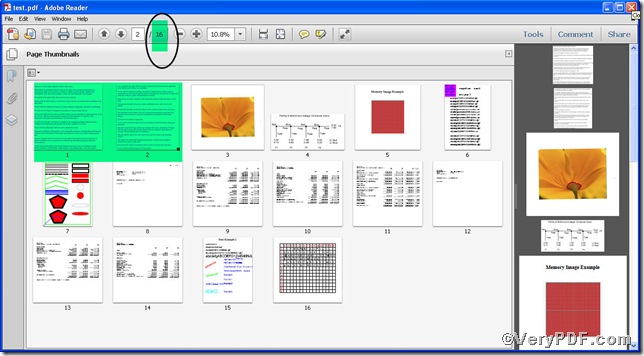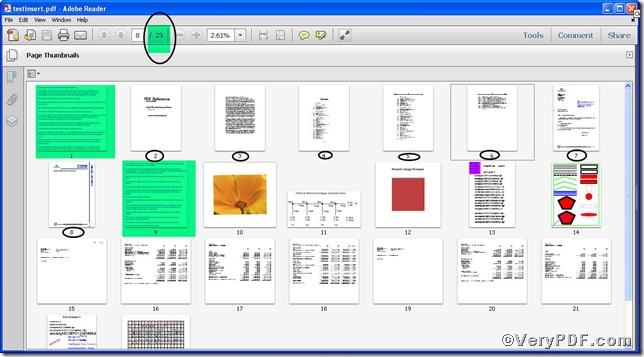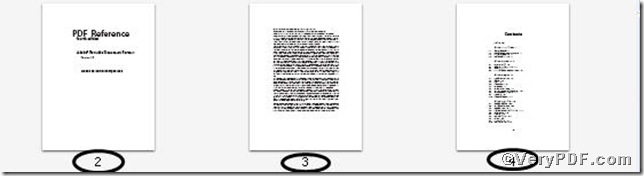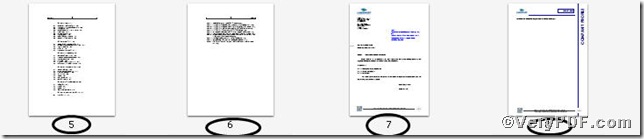Inserting pdf pages would not be an easy task for you if you had not found a right tool to assist you. Advanced PDF Tools Command Line is your best choice, if you want to insert pdf pages in an easy and quick way. For example, insert pages specified by page range (1, 2-4, 9) of pdf1.pdf and (1, 3) of pdf2.pdf respectively into input.pdf before second page. This surely is a complicated task, but with the help of command line, you can finish it effortlessly. Perhaps you can’t help waiting, go for experiencing!
Step 1 click the following link to download Advanced PDF Tools
https://www.verypdf.com/pdfinfoeditor/advanced_pdf_tools_cmd.zip
please unpack it when download is finished.
Step 2 launch the MS-DOS command prompt window. Because the command line is bound to be operated under the MS-DOS environment. The procedure is easy, and the following pictures will guide you.
1) click “start” and then go to “Run”
2) input cmd into the following
3) press “ok”, you will find MS-DOS command prompt window popping up
Step 3 input command line to insert pdf pages
it goes below
pdftools.exe -i “C:\input.pdf” -o “C:\output.pdf” “-*” “2|0|d:\pdf1.pdf/1,2-4,9|d:\pdf2.pdf/1,3”
where
- the option -i is to specify a pdf filename or a directory for input,
- the option -o is to specify the pdf file name for output,
- “-*” “2|0|d:\pdf1.pdf/1,2-4,9|d:\pdf2.pdf/1,3″ : -*” is to insert pdf pages, 2 means source file’s page number, 0 means before.
so the command line can be paraphrased as add pages specified by page range (/1, 2-4, 9) of d:\pdf1.pdf and (/1, 3) of d:\pdf2.pdf respectively into d:\input.pdf before second page.
when the input is done, press “enter” key, you will see
Step 4 open the file to check the effect if the new pages have been inserted, screenshots again
Through the contrast, you can find totally 7 pages have been inserted, they are 1,2-4,9 of d:\pdf1.pdf and page 1,3 of d:\pdf2.pdf respectively and indicated by black circle. Below are zoomed and separated new added pages.
Till now, you will realize that this tool greatly saves your time, if you operate command line correctly, you will make inserting pdf pages like a piece of cake by using Advanced PDF Tools Command Line.