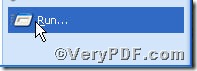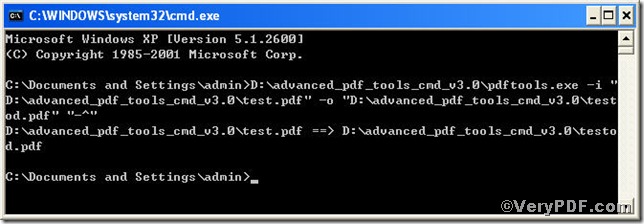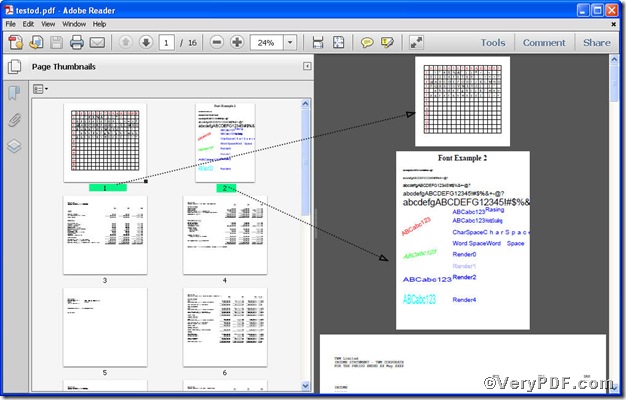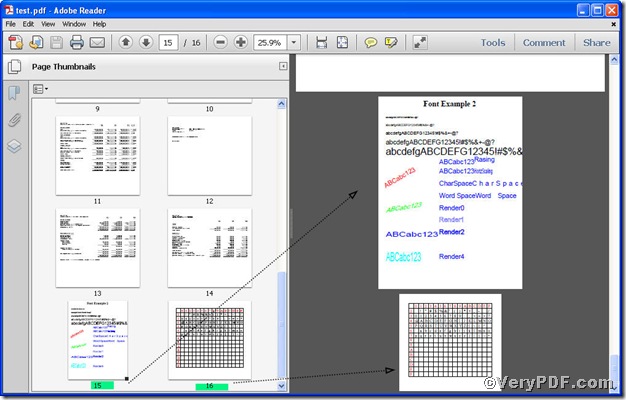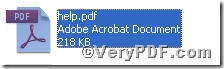This article is going to center on the following topic--- Organize pdf pages using Advanced PDF Tools Command Line. When you get a pdf file in reverse order, you have to organize it into normal order. If you consider the operation of command line complicated and time-consuming, you may not find a right way, following the four steps you will not only obtain the Advanced PDF Tools, but also know how to operate it.
First step—Downloading
Follow this link you will obtain Advanced PDF Tools
https://www.verypdf.com/pdfinfoeditor/advanced_pdf_tools_cmd.zip
The whole package is just of 3.04 MB, making the download swiftly, do remember to extract it, for it is a zipped package.
Second step—Launching
You are bound to launch MS-DOS command prompt window. Because the command line is bound to be operated under the MS-DOS environment. The procedure is easy, and the following pictures will guide you.
1) click “start” and then go to “Run”
2) input cmd into the following
3) press “ok”, you will find MS-DOS command prompt window popping up
Third step—Inputting
input command line to organize pdf pages
it goes below
pdftools.exe -i “C:\input.pdf” -o “C:\output.pdf” “-^”
where
- the option -i is to specify a pdf filename or a directory for input,
- the option -o is to specify the pdf file name for output,
- the option -^ is to reverse pdf page order.
when the input is done, press “enter” key, you will see
Fourth step-Checking
Open the file to check the page order
If you operate correctly and smoothly, you will finish organizing page order task within a minute. Additionally, there are more wonderful functions on editing pdf file, you can refer to Advanced PDF Tools Command Line User Manual, which would be found in
containing in Advanced PDF Tools folder.