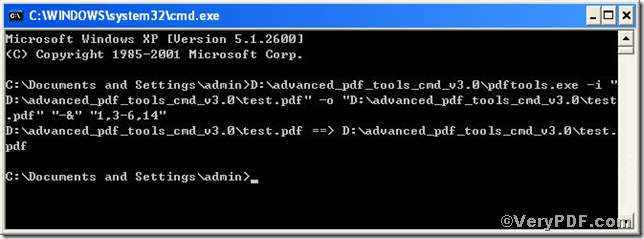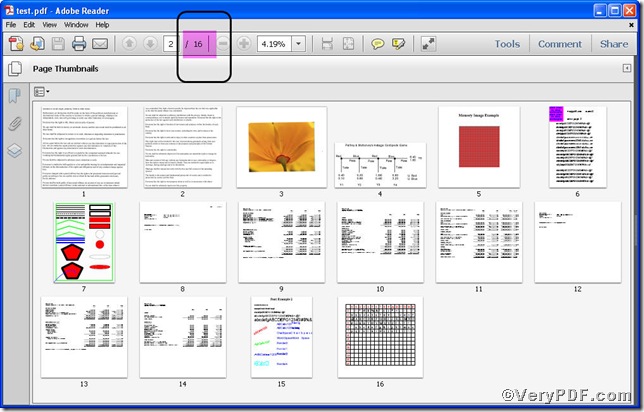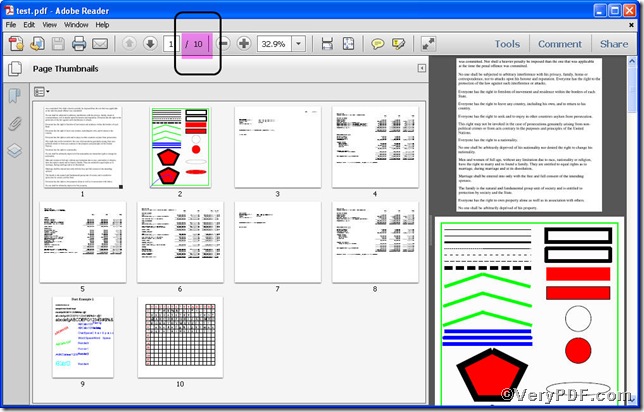For those people who process pdf file constantly, removing specified pdf pages is a daily task, they do it effortlessly. You may imagine that one day you would remove specified pdf pages like them, there is no need imagining, your dream will come true with the usage of Advanced PDF Tools Command Line. Go for experiencing!
First, follow this link you will obtain Advanced PDF Tools
https://www.verypdf.com/pdfinfoeditor/advanced_pdf_tools_cmd.zip.
do remember to extract it, for it is a zipped package.
Second, launch the MS-DOS command prompt window
steps are as follows:
start the dialog box of “cmd.exe”: press “start”>choose “Run”>input “cmd”>press “ok”
when the following appears, you will have the MS-DOS command prompt window
Third, input the command to remove specified pdf pages
it goes below
pdftools.exe-i “C:\input.pdf” -o “C:\output.pdf” “-&” “1,3-6,14”
where
- -i is to specify a pdf filename or a directory for input,
- -o is to specify the pdf file name for output,
- “-&” “1,3-6,14”: “-&” is to remove pdf pages and “1,3-6,14” refers to the pages that you are going to delete.
when the input is done, press “enter” key, you will see
Fourth, open the file to check the result
The two pictures clearly show you that you have successfully removed specified pdf pages 1,3-6,14. Till now, you have see the procedure is pretty easy and simple, if you operate smoothly of command line, you will finish the task within one minute. More article will be posted here https://www.verypdf.com/wordpress/author/icarus, hope for your constant support.