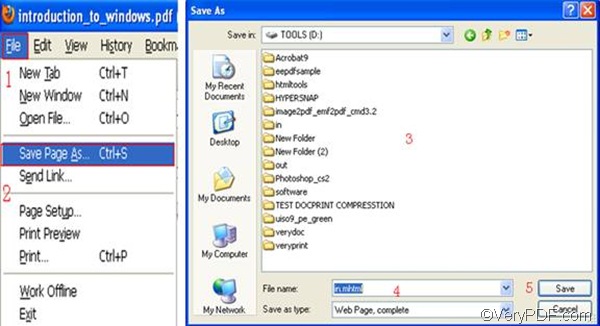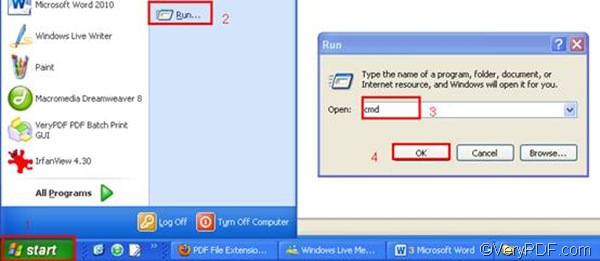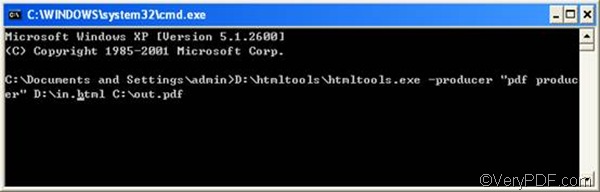URL stands for website address. You can use the VeryPDF HTML Converter command line application to set PDF producer and convert URL to PDF in a quick and easy way. To download the VeryPDF HTML Converter command line application, please click VeryPDF HTML Converter Command Line. To buy it, please click Purchase. The following will show you the quickest way to set PDF producer, as you convert URL to PDF via command line. Four steps are required.
1. Visit the website and save the web page.
Open a browser such as Firefox, type the URL and visit web site. Then, you can save the web page as a format like HTML as follows: click the “File” on the tool bar; > select “Save Page As”; > When the “Save as” dialog box appears, select a directory in the list box; > enter the full file name including the file extension like HTML in the “File name” edit box. > Click the “Save” button. For example, this article saves the web page on disk D and named it in.html.
2. Run the command prompt window
- Click “Start” in the lower-left corner of the screen;
- Select “Run” from the menu to open the “Run” dialog box;
- Enter “cmd” in the “Run” dialog box.
- Click “OK” to run the command prompt window.
3. Type a command line
When you see the command prompt window, you should enter a command line in it. This command line must consist of four essential items with a space between each other. They are the directory of the executable file, the command which can be set PDF producer, the directory of the input file and the directory of the output file. The command we are going to use is -producer <string>. The angle brackets are often used to enclose essential contents. string refers to character string, which is always enclosed by quotation marks “” when appears in a command line.
Taking the following command line as an example, it can be used to set “pdf producer” as PDF producer and convert URL to PDF. All the directories and the character string in the command in the example can be replaced.
D:\htmltools\htmltools.exe -producer "pdf producer" D:\in.html C:\out.pdf
- D:\htmltools\htmltools.exe ----represents the executable file in the folder called htmltools on disk D.
- -producer "pdf producer" ---- the command that can be used to set "pdf producer" (without quotation marks) as the new created PDF’s producer.
- D:\in.html ---- represents the URL which has been saved as the format HTML and named in on disk D.
- C:\out.pdf ---- represents the PDF file named out on disk C.
4. Press “Enter”
The computer will begin to convert URL to PDF and set PDF producer as soon as you press “Enter” on the keyboard. When you see “result =OK” displayed in the command prompt window, that means the computer has accomplished conversion. Then you can check the PDF producer in the “Properties” dialog box of the PDF file. which can be opened in the following way: right click the icon of the result PDF file. >Then, select “properties” from the drop-down menu to open the “Properties” dialog box.>Click the tab “PDF” in the dialog box.