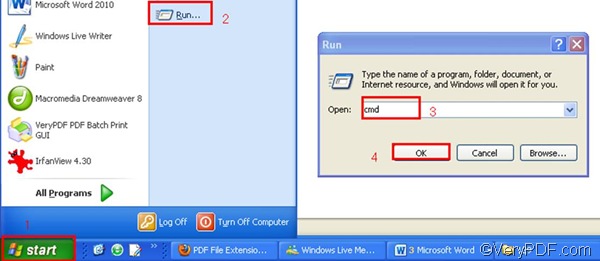VeryPDF HTML Converter provides two ways to set PDF subject and convert MHTML to PDF. You can either set PDF subject and convert MHTML to PDF by using the command line application of VeryPDF HTML Converter, or convert your document from MHTML to PDF by using the GUI (graphical user interface) version of VeryPDF HTML Converter. If you have a lot of files to convert from MHTML to PDF, you are strongly recommended to use the command line application. This article will introduce how to set PDF subject and convert MHTML to PDF via command line. But first please click VeryPDF HTML Converter Command Line to download the command line application of VeryPDF HTML Converter and install it in your computer. Then, let see how to get your job down in three steps.
1. Run the command prompt window
- Click “Start” in the lower-left corner of the screen;
- Select “Run” from the menu to open the “Run” dialog box;
- Enter “cmd” in the “Run” dialog box.
- Click “OK” to run the command prompt window.
2. Enter a command line
When the black and white command prompt window is opened, please enter a command line in it. The following command line syntax shows what should be included in a command line. Moreover, the angle brackets are used to enclose essential contents. string refers to character string, which should be enclosed by quotation marks “” when appears in a command line.
htmltools.exe -subject <string> <input file> <output file>
According the command line syntax above, first, you should enter the directory of the command line application named htmltools.exe. Second, you should use –subject to define the PDF subject of the PDF file. For example, if you want to define the PDF subject as “command line application”, please enter –subject “command line application” in the command prompt window. Third, enter the directory of the input file. Fourth, enter the directory of the output file. Taking the following command line for instance, this command line can be used to define the PDF subject as “command line application” and convert MHTML to PDF in batch.
D:\htmltools\htmltools.exe -subject "command line application" D:\*.mhtml C:\*.pdf
- D:\htmltools\htmltools.exe ----can be used to call the command line application located in the folder called htmltools on disk D.
- -subject "command line application" ---- can be used to define PDF subject as "command line application”
- D:\*.mhtml ---- the directory of the input files. It represents all the files in the format MHTML on disk D.
- C:\*.pdf ---- specifies PDF as the output format and can be used to place all the result PDF files on disk C.
3. Press “Enter”
The last step is pretty simple, you can just press the “Enter” key. Your computer will quickly convert MHTML to PDF, and set PDF subject right off. You can check the process information such as the conversion time in the command prompt window. Each time when one file has been converted from MHTML to PDF, “result =OK” will be displayed in the command prompt window. If you want to buy VeryPDF HTML Converter Command Line, please click Purchase.