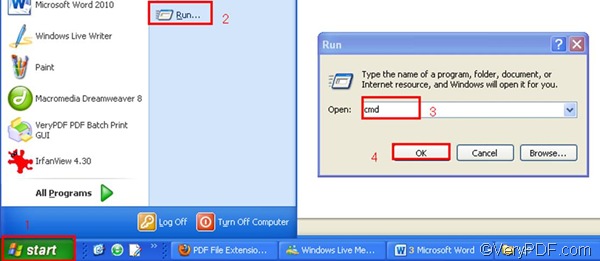URL refers to website address. If you need to convert URL to PDF, it means you should visit the website first and save the web page. Then you can convert the corresponding web page of the URL to PDF. With the help of VeryPDF HTML Converter Command Line, you only need to take four steps to convert URL to PDF and set PDF subject. To download this command line application, please click VeryPDF HTML Converter Command Line. It will take several seconds to install it in your computer. After you install VeryPDF HTML Converter Command Line in your computer, please follow the steps below to set PDF subject and convert URL to PDF.
1. Save the web page as HTML format.
Visit the website by typing the URL in Firefox and pressing “Enter”, then you save the web page as HTML as follows.
- Click the “File” on the tool bar;
- Select “Save Page As” from the menu;
- When the “Save as” dialog box pops out, you can select a directory in the list box;
- Enter the full file name including the file extension like HTML in “File name” combo box.
- Click “Save” to save the web page on your computer. In this article, we save the URL on disk D and named it in.html.
2. Run the command prompt window
- Click “Start” in the lower-left corner of the screen;
- Select “Run” from the menu to open the “Run” dialog box;
- Enter “cmd” in the “Run” dialog box.
- Click “OK” to run the command prompt window.
3. Enter a command line
You should enter a command line based on the following command line syntax as illustrated below, where the angle brackets are used to enclose essential contents. string refers to character string.
htmltools.exe -subject <string> <input file> <output file>
According the command line syntax illustrated above, the first thing you need to enter is the directory of the command line application named htmltools.exe. The second thing you need to enter is –subject and its values. They can be used to define the PDF subject. For example, if you want to define the PDF subject as “command line application”, you should enter –subject “command line application” in the command prompt window. Third, enter the directory of the input file. Fourth, enter the directory of the output file. For example, the command line below can be used to define the PDF subject as “command line application” and convert URL to PDF.
D:\htmltools\htmltools.exe -subject "command line application" D:\in.html C:\out.pdf
- D:\htmltools\htmltools.exe ----The directory of the command line application, which can be used to call the command line application located in the folder called htmltools on disk D.
- --subject "command line application" ---- defines PDF subject as "command line application”
- D:\in.html ---- the directory of the input files. It represents the web page file named in in the format HTML on disk D.
- C:\out.pdf ---- specifies PDF as the output format and can be used to place the result PDF files named out on disk C.
4. Press “Enter”
The moment you press the “Enter” key, the computer begins to convert URL to PDF. You can view the process information in the command prompt window. When the computer finishes the conversion from URL to PDF, you will see “result =OK” appears in the command prompt window. If you would like to buy VeryPDF HTML Converter Command Line, please click Purchase.