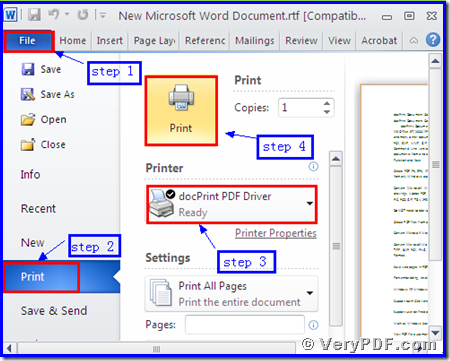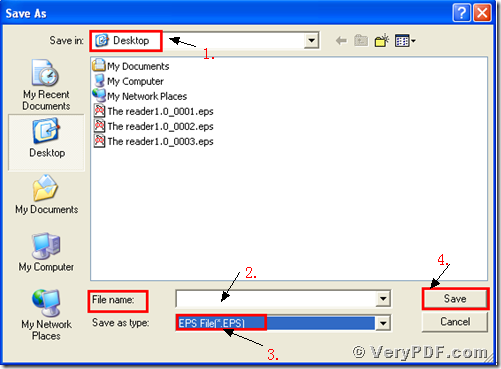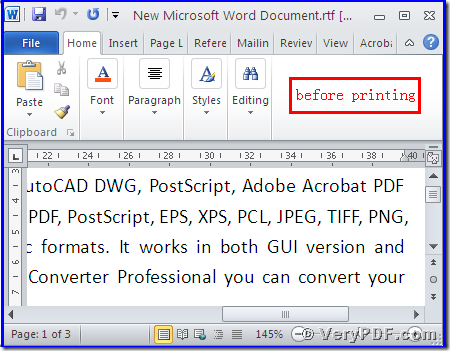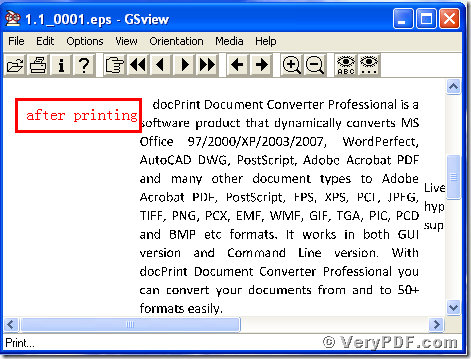Today I print rtf to eps file by using docPrint PDF Driver. It is amazing. Because of it is not only easy to operate, but also improve your work efficiency. I cannot help myself sharing my experience to everyone. Meanwhile, if you think it is useful for everyone; do not forget to recommend this tool to your friends.
If you have never access to docPrint PDF Driver, it doesn’t matter. I will firstly explain it. DocPrint PDF Driver is a virtual printer. It can print many documents to other format file in your computer, don’t need paper and ink. Furthermore, the process is quite simple; we can fulfill it just by few clicks. DocPrint Pro has two virtual printers, one is docPrint, and the other is docPrint PDF Driver. Both them are the functions of docPrint Pro. DocPrint Pro is short for docPrint Converter Professional ,it can dynamically convert MS Office 97/2000/XP/2003/2007, WordPerfect, AutoCAD DWG, PostScript, Adobe Acrobat PDF and many other document types to Adobe Acrobat PDF, PostScript, EPS, XPS, PCL, JPEG, TIFF, PNG, PCX, EMF, WMF, GIF, TGA, PIC, PCD and BMP etc formats. With docPrint Document Converter Professional you can convert your documents from and to 50+ formats easily. As a matter of fact, in order to easily understand you can think that it is a conversion for printing rtf to eps file.
How to print rtf to eps file?
Step 1: download and install
- Download docPrint Pro through this link: https://www.verypdf.com/artprint/docprint_pro_setup.exe
- Unzip it when download is finished.
- Install it in your computer according to the prompt wizard windows.
Step 2: print RTF to EPS
Open a RTF format file:
- Click “File”
- Click “print”
- A moment later, a dialogue box “Print” will pop up
- Choose “docPrint PDF Driver” and click it
- Click “Print”
As the picture 1 showed you.
(Picture 1)
Step 3: choose and save
Wait for a while, a dialogue box “Save As” will pop up
- Choose a suitable location for saving the target file in the “Save in” combo box.
- Edit the target file name in the “File name” edit box
- Select the file type “EPS” in the “Save as type” combo box
- Click “save”
As the picture 2 showed you.
(Picture 2)
Step4: compare the target and original file
- Open the target file and the original file
- Compare them
- You will vividly find that we had printed rtf to eps file by using docPrint PDF Driver.
As picture 3 and picture 4 showed you.
(Picture 3)
(Picture 4)
Thanks for your reading. I describe the operations in a brief way. I really hope you can totally master this function and clearly know this tool. If you have doubts or questions, you are bound to tell me. It’s my honor to serve you. In addition, there is a basic version of docPrint Pro. It has the same functions as docPrint PDF Driver. The price is very low. You can download it through this link: https://www.verypdf.com/artprint/docprint_setup.exe , if you want to purchase it, click to https://www.verypdf.com/order_docprint.html. Thanks for your reading.