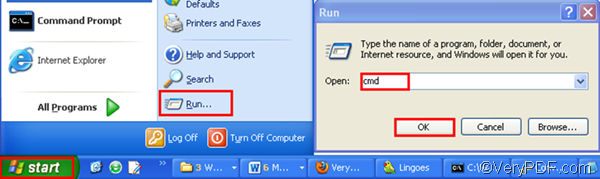When you want to prevent their PDF files from being modified, copied, printed, edited, or extracted, you can use Adobe Acrobat to set security options in the Property dialog box. If you don’t have Adobe Acrobat, you can download VeryPDF HTML Converter Command Line to help you.
By means of VeryPDF HTML Converter Command Line, you can easily convert EMF to PDF and encrypt PDF via a single command line. VeryPDF HTML Converter Command Line provides multiple options and values to help you encrypt PDF, protecting the privacy of the important PDF files. This tool also supports batch conversion from EMF to PDF.
The following part will show how to use VeryPDF HTML Converter Command Line to convert EMF to PDF and encrypt PDF.
1. Open the command prompt window
VeryPDF HTML Converter Command Line is a Windows-based application, and in the Windows XP, you can run it as follows: click Start > select Run > type “cmd” > click OK.
2. Type a command line and press Enter
When you type a command line, please refer to the following basic usage of VeryPDF HTML Converter Command Line:htmltools [options] < EMF file > [<PDF file>]. When you set owner passwords, you are going to need the following three options:
- -ownerpwd <string> : Set 'owner password' to PDF file
- -keylen <int> : Key length (40 or 128 bit)
- -keylen 0: 40 bit RC4 encryption (Acrobat 3 or higher)
- -keylen 1: 128 bit RC4 encryption (Acrobat 5 or higher)
- -keylen 2: 128 bit RC4 encryption (Acrobat 6 or higher)
- -encryption <int> : Restrictions
- -encryption 0: Encrypt the file only
- -encryption 3900: Deny anything
- -encryption 4: Deny printing
- -encryption 8: Deny modification of contents
- -encryption 16: Deny copying of contents
- -encryption 32: No commenting
- ===128 bit encryption only -> ignored if 40 bit encryption is used
- -encryption 256: Deny FillInFormFields
- -encryption 512: Deny ExtractObj
- -encryption 1024: Deny Assemble
- -encryption 2048: Disable high res. printing
- -encryption 4096: Do not encrypt metadata
For instance, if you don’t want the unauthorized users to print your PDF file, you can type a command line as follows:
d:\htmltools\htmltools.exe -ownerpwd "fly” -keylen 1 -encryption 4 c:\in.emf d:\out.pdf
- d:\htmltools\htmltools.exe is the directory of the executable file.
- -ownerpwd "fly” is the option that can be used to set an owner password.
- -keylen 1 is an option that can be used to set key length.
- -encryption 4 is the option that can encrypt PDF and preventing it from being printed. All the three options must appear if you want to encrypt PDF.
- c:\in.emf represents the input file.
- d:\out.pdf represents the output file.
After you type a command line, don’t forget to press Enter on your keyboard. The free trial version can be used for multiple times. If you want to buy it, please click Full Version to buy VeryPDF HTML Converter Command Line