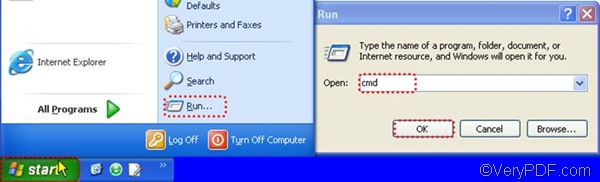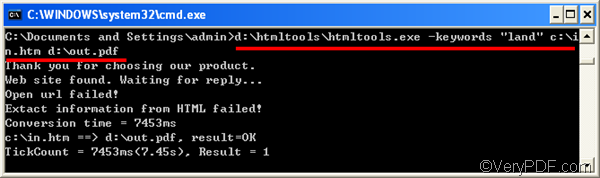You know, there are a lot of methods to convert HTM to PDF. If you have installed Word 2010 and Adobe Acrobat on your computer, you can first use Word 2010 to save the HTM file as a PDF file, and then you can edit PDF keywords in the Properties dialog box. This method cannot help those who only need to convert multiple HTM files. Hence, if you don’t have Word 2010 or Adobe Acrobat; or if you want to convert HTM to PDF and edit PDF keywords in batch, you should try VeryPDF HTML Converter Command Line. With the assistance of VeryPDF HTML Converter Command Line, you can effectively convert a bunch of HTM files to PDF and edit PDF keywords. In addition, as a stand-alone application, VeryPDF HTML Converter Command Line does not require any Adobe product.
By means of VeryPDF HTML Converter Command Line, you can take only three steps to convert HTM to PDF and edit PDF keywords.
1. Download VeryPDF HTML Converter Command Line
Click VeryPDF HTML Converter Command Line to free download this tool. And it will take a few seconds to install it. After that, proceed to the next step.
2. Open the command prompt window
It’s easy to open the command prompt window. The following is a commonly used way to open it: click Start, > click Run, > in the Run dialog box, type cmd, > and click OK.
3. Type a command line and press Enter
When you see the command prompt window on your screen, you can type a command line in it according to the following basic usage of this tool: htmltools [-keywords <string>] <HTM file> [<PDF file>].
For example: d:\htmltools\htmltools.exe -keywords "land" c:\in.htm d:\out.pdf
- d:\htmltools\htmltools.exe represents the main executable file. It is placed in the folder htmltools by default. In this example, we can see that this folder is on disk d.
- -keywords "land" sets land as keyword. –keywords is the option parameter used to edit PDF keywords.
- c:\in.htm represents the input file.
- d:\out.pdf represents the output PDF files.
After you type a proper command line in the command prompt window, press Enter to start converting. In a couple of seconds, when “result=OK” is displayed in the command prompt window, you can check the PDF keywords. You can also use a wildcard * to replace all the files in a folder. For instance, if you replace c:\in.htm and d:\out.pdf with c:\*.htm and d:\*.pdf respectively in the example, that means you want to want to convert all the HTM file on disk C to PDF files, and export all the PDF files on disk D.
As far as I know, this method is the quickest way to convert HTM to PDF and edit PDF keywords. If you have any better idea, please share your method with me, thanks a lot. If you want to buy VeryPDF HTML Converter Command Line, please click Purchase.