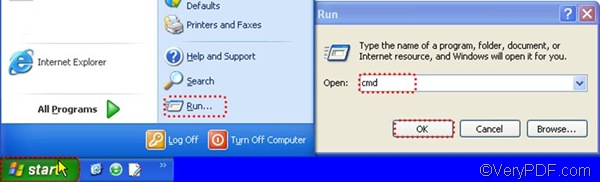If you don’t have Word 2010 or Adobe Acrobat on your computer, you can try VeryPDF HTML Converter Command Line, a professional web file converter, which can help you perfectly convert MHTML to PDF and edit PDF keywords. When you convert MHTML to PDF, you may want to edit PDF keywords and other PDF properties like PDF author and PDF title. By means of VeryPDF HTML Converter Command Line, you can solve all your problems via a single command line. Why not try it now? Click VeryPDF HTML Converter Command Line to download it and install it on your computer. Then, please follow the two steps below to convert MHTML to PDF and edit PDF keywords.
1. Open the command prompt window
If you are in the MS XP system, please open the command prompt window as follows:
- First, click Start.
- Then, click Run on the menu that pops out.
- After that, in the Run dialog box, type cmd in the edit box.
- At last, please click OK to close the Run dialog box and open the command prompt window. The following illustration may make it clearer.
2. Type a command line and press Enter
When you type a command line in the command prompt window, you may need to refer to the following basic usage: htmltools [-keywords <string>] <MHTML file> [<PDF file>]. For instance, the command line below can be used to convert MHTML file to PDF and specify “ice, snow, white” as the PDF keywords.
D:\htmltools\htmltools.exe -keywords "ice, snow, white" c:\in.mhtml d:\out.pdf
- D:\htmltools\htmltools.exe is the directory of the executable file, which is always placed in the folder named htmltools by default. In this example, this folder is on disk D. Do you want to know more usages of VeryPDF HTML Converter Command Line? Just type the directory of the executable file in the command prompt window and press Enter.
- -keywords "ice, snow, white" is the option that can be used to edit PDF keywords. In this example, ice, snow, and white are set to be the PDF keywords.
- c:\in.mhtml represents the input MHTML file named in on disk C.
- d:\out.pdf represents the output PDF file named out on disk D.
If you want to convert more than one MHTML files to PDF files, you can use the wildcard * to represents all the MHTML files in one folder. For instance, you can use c:\*.mhtml instead of c:\in.mhtml to represents all the MHTML files on disk C. If you want to edit PDF author and other properties, please add other options to the command line. After you type a proper command line, please press Enter. When you see “result=OK” in the command prompt window, that means the conversion is done.
If you want to learn more information of VeryPDF HTML Converter Command Line, or buy this application, please click Purchase.