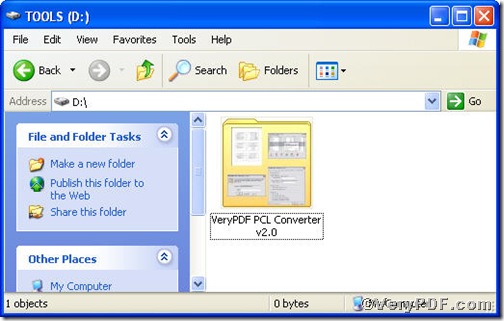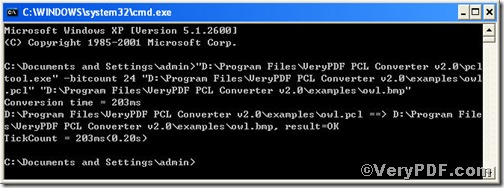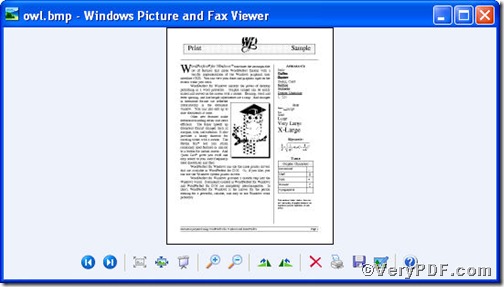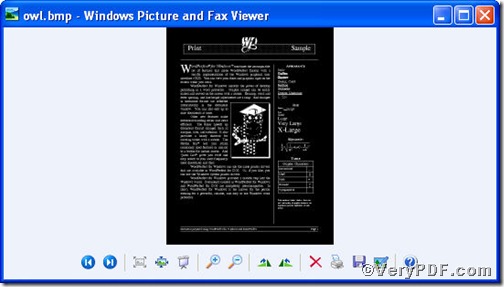This article is written in text and picture in an effort to tell you how to convert pcl to bmp and set color depth through PCL Converter command line. PCL Converter is the fastest and most accurate converter of PCL, PXL, PX3 to PDF, TIFF and other distribution formats. Integrate high-volume batch conversion into your server-based application or workflow.
The first step—Downloading
Follow this link to download PCL Converter command line
https://www.verypdf.com/pcltools/index.html
After the downloading work is done, you could find the VeryPDF PCL Converter v2.0 in your computer, like the picture suggests below,
The second step—Launching
For inputting command line, you have to launch command prompt window and the way to launch it is easy, do as the follow picture indicates
1) Click “start”>choose “Run”>input “cmd”>press “ok”
2) Press “ok”, you will find command prompt window popping up
The third step—Inputting
Input command line to convert pcl to bmp and set color depth, it goes below
pcltool.exe –bitcount 24 D:\in.pcl D:\out.bmp
where
- D:\in.pcl is to specify a pcl filename or a directory for input,
- D:\out.bmp is to specify the bmp file name for output,
- -bitcount is to Set color depth for image conversion, 24 to 24-bit color.
Once the input is done, press “enter” key, you will see,
The fourth step—Checking
Open the folder to check if pcl file has been converted to bmp, to show the contrast of the setting color depth, the VeryPDF.com does a comparison below.
Picture 1
Picture 2
From the pictures, you find pcl file has been converted to bmp file and the color depth has changed. There are plenty of functions about PCL Converter command line, if you are interested, you can try the related converting work by taking above steps as reference.