You must know jpeg image file document format. Jpeg is the most common image format used by digital cameras and other photographic image capture devices; it is the most common format for storing and transmitting photographic images on the World Wide Web. If you get many files that can not be read easily, you can convert them to jpeg file document and then set color depth. So, the following part of the article is going to show you how to convert pcl to jpeg and set color depth using PCL Converter command line.
Step1. Download&Install PCL Converter command line
- click the link to open https://www.verypdf.com/pcltools/index.html
- go to VeryPDF PCL Converter command line
- press “Download” and save file
During the installing process, you are bound to see below window box.
There are two ways to experience PCL Converter command line: one is to press “try”, the other one to press “Buy now”. The former one means you are entitled 50times free of charge to experience this wonderful software. The latter one means you purchase it for permanent use.
Step2. Launch command prompt window
You have to launch command prompt window. Because the command line is bound to be operated under the MS-DOS environment. The procedure is easy, and the following pictures will guide you.
1) Click “start” and then go to “Run”
2) Input “cmd ” into the following
3) Press “ok”, you will find command prompt window popping up
Step3. Input command line
Input the command line to convert pcl to jpeg and set color depth, it goes below
pcltool.exe –bitcount 24 D:\in.pcl D:\out.jpg
where
- D:\in.pcl is to specify a pcl filename or a directory for input,
- D:\out.jpg is to specify the jpg file name for output,
- –bitcount is to Set color depth for image conversion, 24 means that 24 bits color.
Once the input is done, press “enter” key, you will see,
When you see “result=ok”, it means the program has gone through.
Step4. Check file
Open the output file to check, to achieve sound effect, the VeryPDF.com dose a comparison below,
So far, you have successfully converted convert pcl to jpeg so as to you can read your pcl file in jpeg document format and the image color depth is set in line with the command line. If you have any further questions, please leave them below, the VeryPDF.com values them very much.

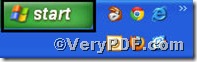
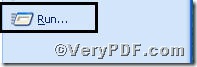
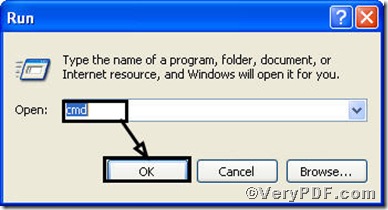

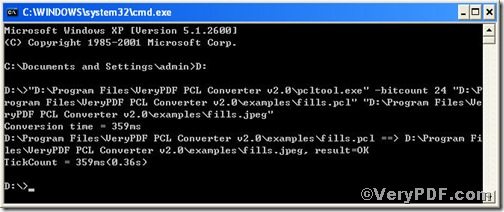
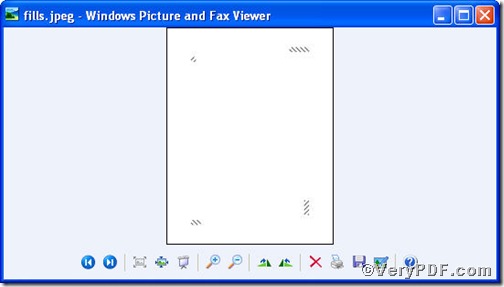
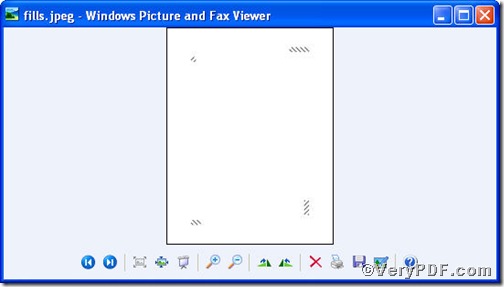
*very good post, i certainly love this site, keep on it