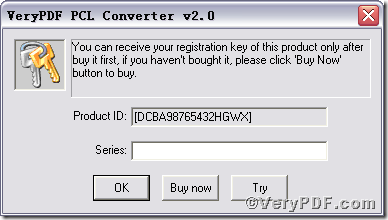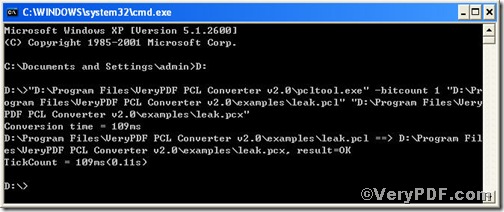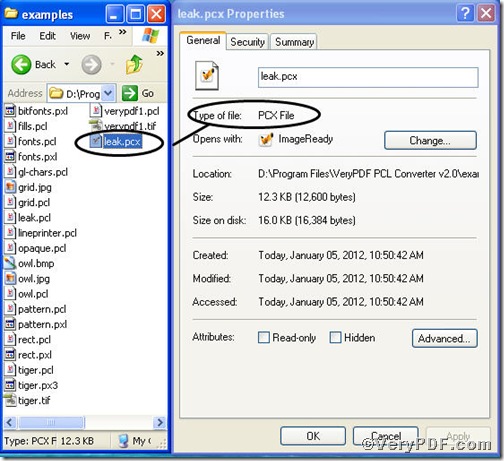If you convert pcl to pcx, you sometimes need to set color depth to make it more comfortable to view in terms of appearance. How about using a command line to help you convert pcl to pcx and set color depth. PCL Converter command line is a wise choice of you, because it quickly converts PCL and PXL print files to Adobe Acrobat PDF files as well as PS, Postscript, TIF, TIFF, JPG, JPEG, BMP, PCX, PXL files. This is not a raster based conversion. PCL Converter can be used to create either bitmap files (PCX, TIF, JPEG, etc.) at various resolutions or searchable PDF, PS, Postscript files.
Click the following link to download PCL Converter command line
Supposing that you have not yet bought, you could press “Try”, which means you are entitled 50times to experience this wonderful software. And if you are satisfied with VeryPDF PCL Converter command line, you can go back the link or press “Buy now”to purchase. Once you get the registration key, enter it into above box and press “Ok”, you will obtain VeryPDF PCL Converter command line.
Input command line to convert prn to tif and set resolution
The way to input command line is pretty easy, do Just as the following picture indicates,
1) Press “start”>choose “Run”>input “cmd”>press “ok”
2) Here goes the crucial step, you have to make sure the command line you are going to input accurate.
pcltool.exe –bitcount 1 D:\in.pcl D:\out.pcx
where
- D:\in.pcl is to specify a pcl filename or a directory for input,
- D:\out.pcx is to specify the pcx filename for output,
- –bitcount 1 is to set color depth for image conversion.
Once the inputting is done, press “ok”, you are allowed to see
Open your file to check the difference between two pck files
This picture tells you the pcl is converted to pcx. If you want to get more information, you can read VeryPDF PCL Converter user manual or just visit at VeryPDF homage.