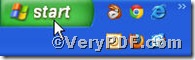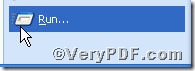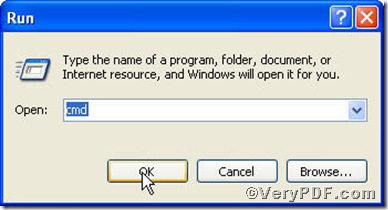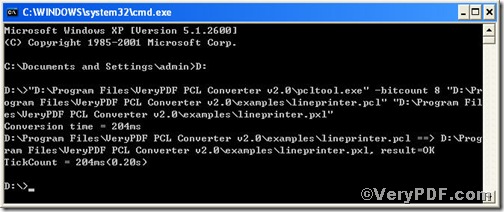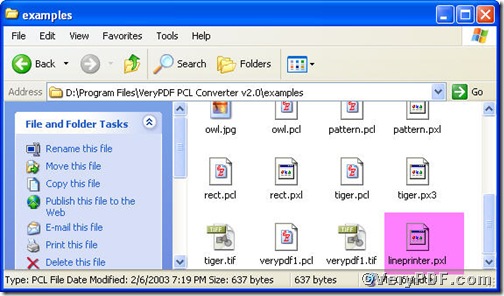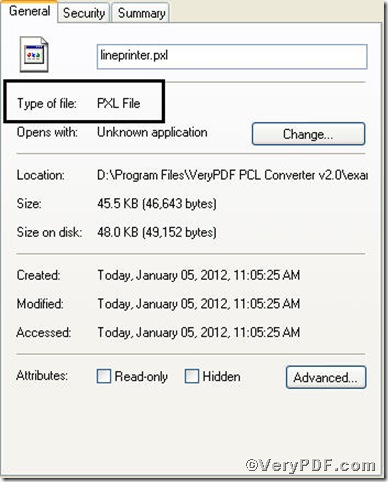PCL Converter command line quickly converts PCL and PXL print files to Adobe Acrobat PDF files as well as PS, Postscript, TIF, TIFF, JPG, JPEG, BMP, PCX, PXL files. This is not a raster based conversion. PCL Converter can be used to create either bitmap files (PCX, TIF, JPEG, etc.) at various resolutions or searchable PDF, PS, Postscript files. PCL Converter is the fastest and most accurate converter of PCL, PXL, PX3 to PDF, TIFF and other distribution formats. Integrate high-volume batch conversion into your server-based application or workflow. The below part is going to show you how to convert pcl to pxl and set color depth by PCL Converter command line.
Downloading&Installing PCL Converter command line
- click the link to open https://www.verypdf.com/pcltools/index.html
- go to VeryPDF PCL Converter command line
- press “Download” and save file
During the installing process, you are bound to see below window box.
There are two ways to experience PCL Converter command line: one is to press “try”, the other one to press “Buy now”. The former one means you are entitled 50times free of charge to experience this wonderful software. The latter one means you purchase it for permanent use.
Launching command prompt window
Click “start” and go to “Run”
Enter “cmd”
Press “ok” you will have the command prompt window.
Inputting command line
Input the command line to convert pcl to pxl and set color depth, it goes below
pcltool.exe –bitcount 8 D:\in.pcl D:\out.pxl
where
- D:\in.pcl is to specify a pcl filename or a directory for input,
- D:\out.pxl is to specify the pxl file name for output,
- –bitcount 8 is to set color depth for image conversion.
Once the input is done, press “enter” key, you will see,
When you see “result=ok”, it means the program has gone through.
Checking file
Open the output file to check if pcl has been converted to pxl file and to check the image color depth, screenshots again.
Its detailed properties
So far, you have successfully converted pcl to pxl so as to you can read your pcl file in pxl document format. Please open pxl file to check color depth. For inquiry, please visit at www.verypdf.com.