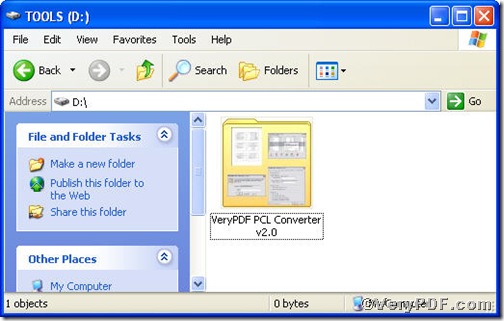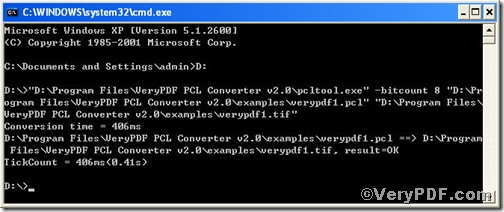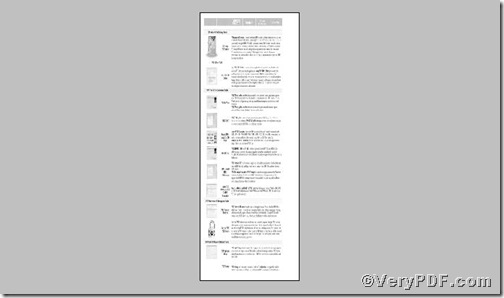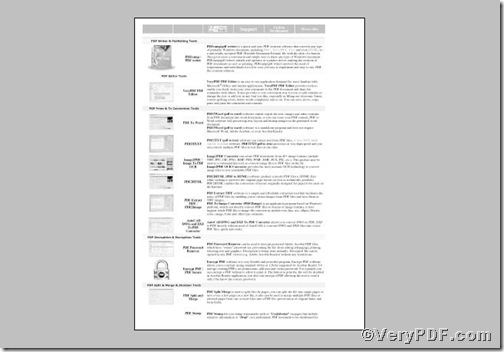In computer graphics, color depth or bit depth is the number of bits used to represent the color of a single pixel in a bitmapped image or video frame buffer. This concept is also known as bits per pixel (bpp), particularly when specified along with the number of bits used. Higher color depth gives a broader range of distinct colors.Color depth is only one aspect of color representation, expressing how finely levels of color can be expressed; the other aspect is how broad a range of colors can be expressed. If you convert pcl to tif, now an then, you will set color depth. You can use PCL Converter command line, it allows you convert pcl to tif and set color depth at once.
The first step—Downloading
Follow this link to download PCL Converter command line
https://www.verypdf.com/pcltools/index.html
After the downloading work is done, you could find the VeryPDF PCL Converter v2.0 in your computer, like the picture suggests below,
The second step—Launching
For inputting command line, you have to launch command prompt window and the way to launch it is easy, do as the follow picture indicates
1) Click “start”>choose “Run”>input “cmd”>press “ok”
2) Press “ok”, you will find command prompt window popping up
The third step—Inputting
Input command line to convert pcl to tif and set color depth, it goes below
pcltool.exe –bitcount 1 D:\in.pcl D:\out.tif
where
- D:\in.pcl is to specify a pcl filename or a directory for input,
- D:\out.tif is to specify the tif file name for output,
- -bitcount 8 is to Set color depth for image conversion, 8-bit color(28 = 256 colors) most early color Unix workstations, VGA at low resolution, Super VGA, color Macintoshes, Atari TT, AGA, Falcon030.
Once the input is done, press “enter” key, you will see,
The fourth step—Checking
Open the folder to check if pcl file has been converted to jpg, to show the contrast of the setting resolution, the VeryPDF.com does a comparison below.
Picture 1
Picture 2
From the pictures, you find pcl file has been converted to tif file and the color depth has changed. There are plenty of functions about PCL Converter command line, if you are interested, you can try the related converting work by taking above steps as reference.