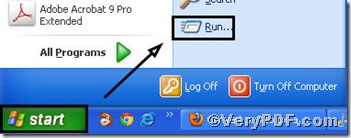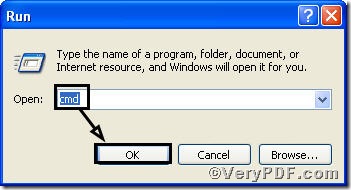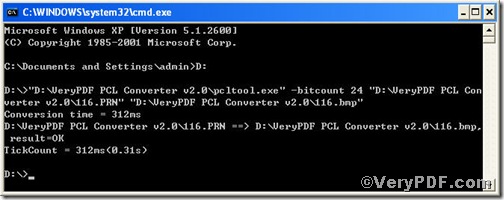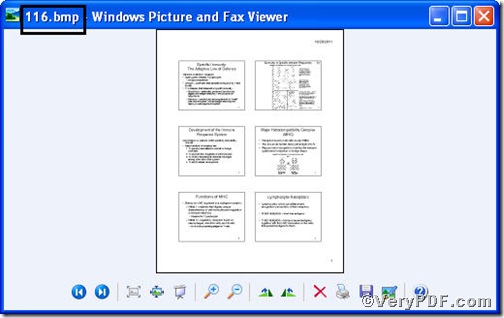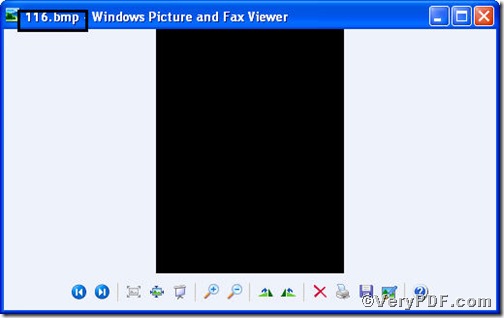PCL Converter quickly converts PCL and PXL print files to Adobe Acrobat PDF files as well as PS, Postscript, TIF, TIFF, JPG, JPEG, BMP, PCX, PXL files. This is not a raster based conversion. PCL Converter can be used to create either bitmap files (PCX, TIF, JPEG, etc.) at various resolutions or searchable PDF, PS, Postscript files.
This article centers on the following topic---how to convert prn to bmp and set color depth through PCL Converter command line. The conversion progress is simple. PCL Converter command line is the fastest and most accurate converter of PCL, PXL, PX3 to PDF, TIFF and other distribution formats. Integrate high-volume batch conversion into your server-based application or workflow. You can follow the four steps posted below to experience.
The first step—Downloading
Follow this link to download PCL Converter command line
https://www.verypdf.com/pcltools/index.html
The whole package is just of 6.04 MB, making the downloading swiftly.
The second step—Launching
You have to launch command prompt window. Because the command line is bound to be operated under the MS-DOS environment. The procedure is easy, and the following pictures will guide you.
1) Click “start” and then go to “Run”
2) Input “cmd” into the following
3) Press “ok”, you will find command prompt window popping up
The third step—Inputting
Input command line to convert prn to bmp and set color depth, the command line can be describes as follows,
pcltool.exe –bitcount 24 D:\in.prn D:\out.bmp
where
- D:\in.prn is to specify a prn filename or a directory for input,
- D:\out.bmp is to specify the bmp file name for output,
- –bitcount is to set color depth for image conversion, 24 means that 24 bits color.
Once the input is done, press “enter” key, you will find,
The fourth step—Checking
It’s time for you to pen the file to check, screenshots again
Through the above procedures you will see the PCL Converter command line is quite easy to operate, and the conversion result is very effective. If you have any questions, please feel free to leave them below or just come into live support.