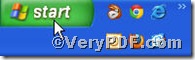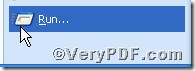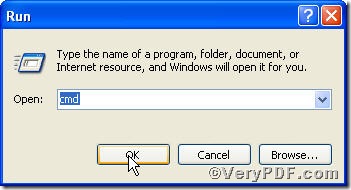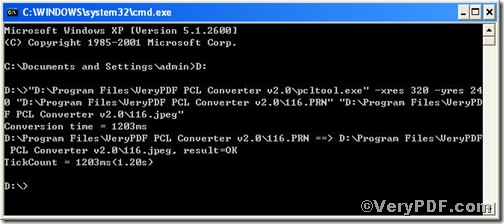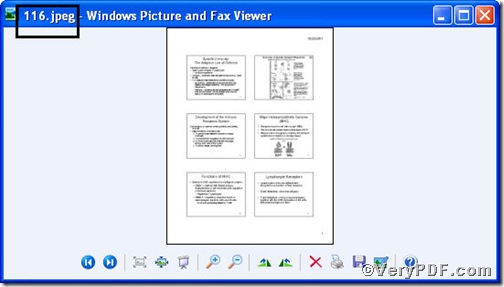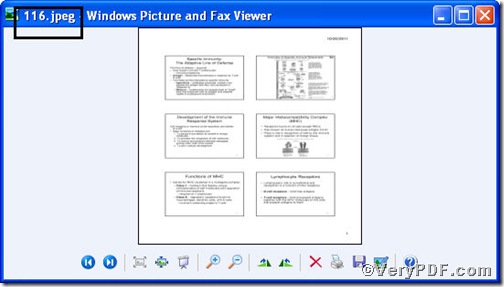In computing, jpeg is a commonly used method of lossy compression for digital photography (image). The degree of compression can be adjusted, allowing a selectable tradeoff between storage size and image quality. JPEG typically achieves 10:1 compression with little perceptible loss in image quality.You would like to choose a helpful tool that allows you both to convert prn to jpeg and set resolution. PCL Converter command line is a nice choice of you, because it makes directly changing the file extension to your desired one or ones in command prompt window (see Picture command prompt window) available. The operation is easy and simple, and the rest part of the article will show you how to convert prn to jpeg and set resolution via PCL Converter command line.
Click the following link to download and install PCL Converter command line
https://www.verypdf.com/pcltools/index.html
Supposing that you have not yet bought, you could press “Try”, which means you are entitled 50times to experience this wonderful software. And if you are satisfied with PCL Converter command line, you can go back the link or press “Buy now”to purchase. Once you get the registration key, you will obtain PCL Converter command line.
Input command line to convert prn to jpeg and set resolution
The way to input command line is pretty easy, the below series of screenshots will guide you.
Press “enter”, you will have the command prompt window.
Here goes the crucial step, make sure the command line you are going to input accurate.
pcltool.exe -xres 320 -yres 240 D:\in.prn D:\out.jpeg
where
- D:\in.prn is to specify a prn filename or a directory for input,
- D:\out.jpeg is to specify the jpeg file name for output,
- xres 320 -yres 240 is to set resolution, that is, set X resolution 320 and Y resolution 240 to image file.
This article uses 116.prn as an example to illustrate.
Once the inputting is done, press “enter”, you will find
Open your file to check
The above picture represents the input file, while the below one output file. The two pictures vividly demonstrate that you have successfully convert prn to jpeg, and you are clear of the change of image resolution. You can use different parameters to set resolution according to your requirements.