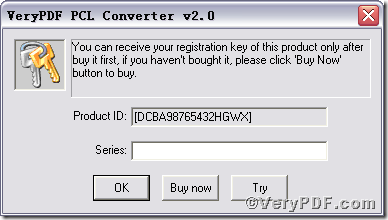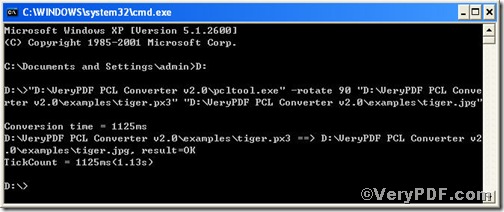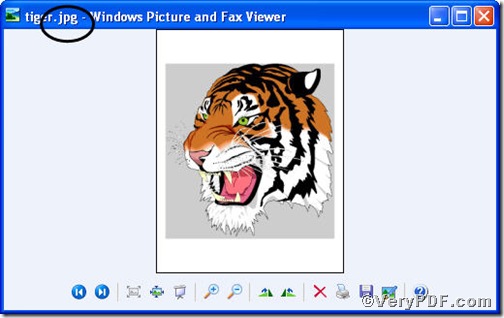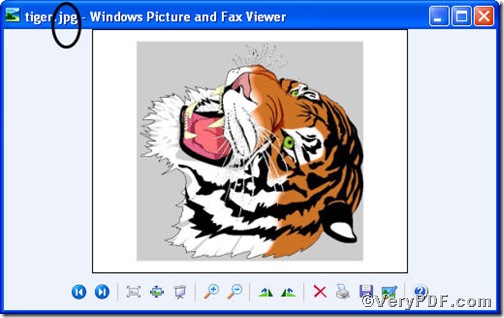If you want to convert px3 to jpg and rotate page through command line, you can choose PCL Converter command line to help you. PCL Converter is the fastest and most accurate converter of PCL, PXL, PX3 to PDF, TIFF and other distribution formats. Integrate high-volume batch conversion into your server-based application or workflow.
Click the following link to download PCL Converter command line
Supposing that you have not yet bought, you could press “Try”, which means you are entitled 50times to experience this wonderful software. And if you are satisfied with VeryPDF PCL Converter command line, you can go back the link or press “Buy now”to purchase. Once you get the registration key, enter it into above box and press “Ok”, you will obtain VeryPDF PCL Converter command line.
Input command line to convert px3 to jpg and rotate page
The method of inputting command line is pretty easy, do Just as the following picture indicates,
1) Press “start”>choose “Run”>input “cmd”>press “ok”
2) Here goes the crucial step, you try to make sure the command line you are going to input correct.
pcltool.exe –rotate 90 D:\in.px3 D:\out.jpg
where
- D:\in.px3 is to specify a px3 filename or a directory for input,
- D:\out.jpg is to specify the jpg file name for output,
- -rotate 90 is to rotate page by 90 degree.
Once the inputting is done, press “ok”, you will see.
Open your file to check the difference between two jpg files
PIC1
PIC2
The two picture show you the px3 has been converted to jpg file and jpg page has been rotated. In a word, PCL Converter command line to convert px3 to jpg and rotate page is effective. If you want to get more information, you can read VeryPDF PCL Converter user manual or just visit at www.verypdf.com