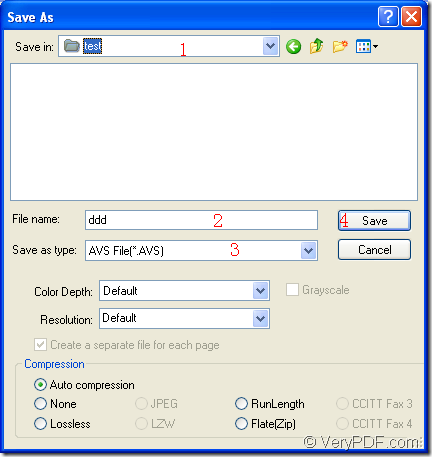AVS is a kind of video file. It is the script created for AviSynth which is a video post-production tool used for editing and processing video files. AVS format file is used to automate video functions such as cutting sections, resizing video clips, dubbing audio, adjusting brightness, etc. If you want to convert document of Microsoft Office excel to avs, you can use the application docPrint Document Converter Professional which is also called as docPrint Pro for short.
docPrint Pro is a software product that dynamically converts MS Office Excel, Word, PowerPoint, WordPerfect, AutoCAD DWG, PostScript, Adobe Acrobat PDF and many other document types to Adobe Acrobat PDF, PostScript, EPS, XPS, PCL, JPEG, TIFF, PNG, PCX, EMF, WMF, GIF, TGA, PIC, PCD and BMP formats.
docPrint Pro is consisted of three available applications—GUI application, command line application and virtual printer application. You can choose anyone of them according the different situations. For example, you can use the GUI application to make batch conversion. If you are a software developer, you may need to use the command line application. If you want to save paper and ink, the virtual printer may be a better choice. But the virtual printer is also a document converter which can convert excel to avs or xls to avs easily. This article aims at introducing the way of converting excel to avs with the virtual printer docPrint.
To use docPrint, you should download docPrint Pro at https://www.verypdf.com/artprint/docprint_pro_setup.exe first and install it on your computer. The following contents are the detailed steps about the conversion.
1. Please open an Excel document and click “File”—“Print” to open “Print” dialog box in which you can choose “docPrint” as the current printer in “Printer” combo box. Then please click “Print” button. You can also use the hot key “Ctrl”+ “P” combination to open the same dialog box. But if docPrint is the default printer, it will be easier. You just need to right click the Excel document and choose “Print” option to run docPrint directly instead of opening the document.
2. Then you will see the main interface of docPrint on the screen. There are some function buttons in the toolbar and a small dialog box on the right. If you don’t want to set any parameters to the target files, you can try to open “Save As” dialog box. You can click “File”—“Print” to open “Save As” dialog box or click the “Save File” button which looks like a floppy disk in the toolbar. You can also use the hot key “Ctrl”+ “S” to save file.
3. Then the “Save As” dialog box will come out. Please see the dialog box in Figure1. You should do the following operations to complete the conversion from excel to avs. Firstly, you should choose the location for the target files in “Save in” combo box. Secondly, please input the name for the target files in “File name” edit box. Thirdly, you should specify the output format for the target files in “Save as type” combo box. Lastly, please click “Save” button to save all the changes.
Figure1.
After clicking on “Save” button, you will see a green progress bar appear at the bottom of docPrint interface and it will be empty again when the conversion is over. Then you can browse the target files in the specified location. If you want to get some more information about docPrint Pro, please click here to visit its homepage.