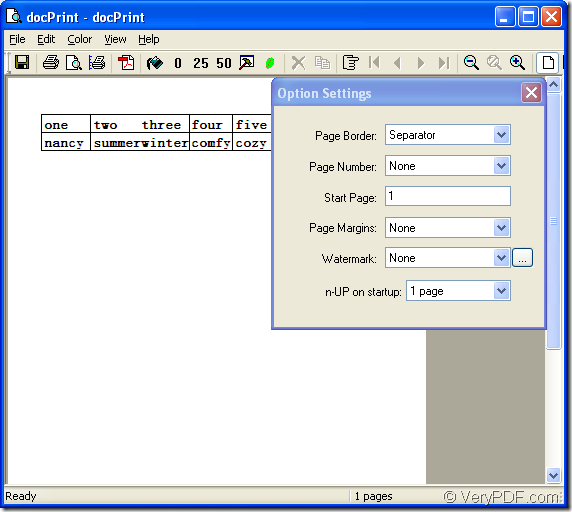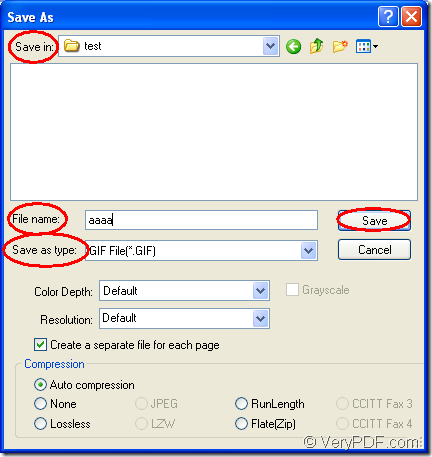For the purpose of converting excel to gif or xls to gif, you can choose docPrint Document Converter Professional as the tool application. docPrint Document Converter Professional which is also called as docPrint Pro is an expert in converting documents to documents.
docPrint Pro is a software product that dynamically converts MS Office Word, Excel PowerPoint, WordPerfect, AutoCAD DWG, PostScript, Adobe Acrobat PDF and many other document types to Adobe Acrobat PDF, PostScript, EPS, XPS, PCL, JPEG, TIFF, PNG, PCX, EMF, WMF, GIF, TGA, PIC, PCD and BMP formats.
docPrint Pro works in GUI application, command line application and virtual printer application. Each application is good at different areas. For insane, the GUI application is good at batch conversion, command line application can be used to develop software and the virtual printer is a good helper in saving paper and ink.
This article is about the method of converting excel to gif with the virtual printer docPrint. docPrint is not only a Windows printer which can scale page size and save paper and ink, it also a document converter which can convert any printable document to 50+ graphics.
To use docPrint, you should download docPrint Pro at https://www.verypdf.com/artprint/docprint_pro_setup.exe and install it on your computer. Then you will see docPrint in the printer list by clicking on “Start”—“Printers and Faxes”.
You should run the printer driver first. Please open an Excel document and click “File”—“Print” to open “Print” dialog box in which you can choose “docPrint” as current printer in “Printer” combo box and click “Print” button. You can also use the hot key “Ctrl”+ “P” to open “Print” dialog box. If docPrint is the default printer on the computer, please right click the Excel document and choose “Print” option to run docPrint directly.
Then you will see the interface of docPrint on the screen. There are some function buttons in the toolbar and a small dialog box named as “Option Settings” on the right. If you don’t want to set any parameters to the target files, please open the “Save As” dialog box with the ways given below. You can click “File”—“Save as” to open “Save As” dialog box or click the button which looks like a floppy disk in the toolbar. You can also press “Ctrl”+ “S” to open the dialog box. Please see the interface of docPrint in Figure1.
Figure1.
At last, you will see the “Save As” dialog box. Please see it in Figure2. To complete the conversion from excel to gif, please do as follows. You should choose a location for all the target files in “Save in” combo box. Then input the name for the target files in “File name” edit box. You can specify the output format for the target files in “Save as type” combo box, then please click “Save” button.
Figure2.
The target files will be saved in specified location automatically and you can browse them with some kind of image editing or processing application.