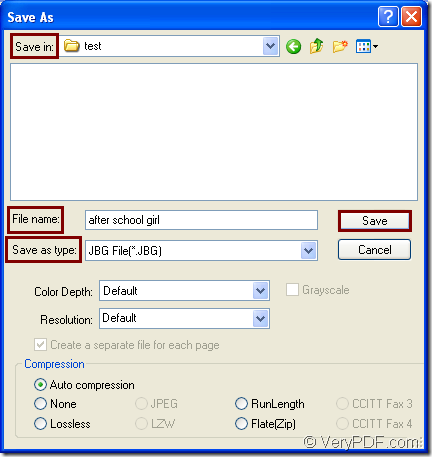For the purpose of converting document of Microsoft Office excel to jbg or xls to jbg, you should choose a suitable document converter which can realize this function easily. So you can choose docPrint Document Converter Professional as your assistant. With three applications in docPrint Document Converter Professional which is also called as docPrint Pro, the tool seems more powerful.
docPrint Document Converter Professional is a software product that dynamically converts MS Office Excel, Word, PowerPoint, WordPerfect, AutoCAD DWG, PostScript, Adobe Acrobat PDF and many other document types to Adobe Acrobat PDF, PostScript, EPS, XPS, PCL, JPEG, TIFF, PNG, PCX, EMF, WMF, GIF, TGA, PIC, PCD, BMP etc formats. It works in GUI version, Command Line version and virtual printer application.
You can choose any application according to your needs. For insane, you can use the GUI application when you make batch conversion; If you want to develop software, the command line application may be a useful helper; If you want to save paper and ink, you can choose the virtual printer. It is deserved to be mentioned that the virtual printer docPrint is not only a simple Windows printer, it is also a document converter which is easy to use. You can launch it only by printing the printable document to docPrint.
If you want to use docPrint, you should download docPrint Pro at https://www.verypdf.com/artprint/docprint_pro_setup.exe. After installing it on your computer, you can see docPrint in the printer list by clicking “Start”—“Printers and Faxes”. The following contents are the steps about how to convert excel to jbg.
1. Run the printer driver.
Running printer driver is the first step in the conversion. You should open the Excel document and click “File”—“Print” to open “Print” dialog box. Then please set the current printer as “docPrint” in “Printer” combo box and click “Print” button. To open the same dialog box, you can also press “Ctrl”+ “P” on the keyboard. If docPrint is the default printer on your computer, you can right click the Excel document and click “Print” in the dropdown list to directly run docPrint.
2. Open “Save As” dialog box.
In the main window of docPrint which has just pop up, you can use one of the following offers to open “Save As” dialog box in which you can make changes to the target files and run the conversion from excel to jbg. The first offer—Please click “File” and click “Save as” in dropdown list. The second offer—Click the “Save File” button in the toolbar. The third offer—Press “Ctrl”+ “S” to open “Save As” dialog box.
3. Save the target files.
You will see the “Save As” dialog box immediately. Please do the following operations to finish the conversion from excel to jbg. The location of the target files can be chosen in “Save in” combo box. The name of the target file can be edited in “File name” combo box. The output format can be selected in “Save as type” combo box. Then please click “Save” button. You can see the “Save As” dialog box in Figure1.
Figure1.
After several seconds, you can get the target files in the specified location and you can browse the files with some kind of image processing or editing program such as Photoshop, IrfanView, etc. As you see, the conversion process is simply easy and you can do it well. If you are interested in docPrint Pro, please download it and experience it yourself right now!