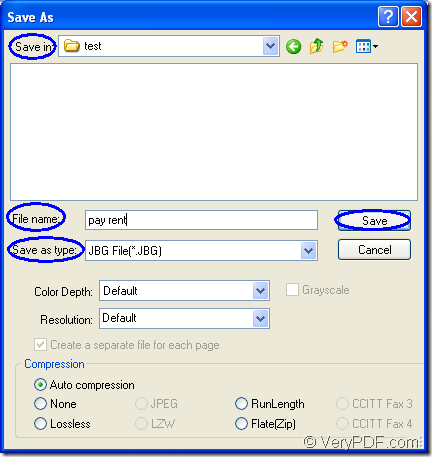JBIG is the bitonal image created in the JBIG format. The format can store a black and white (1-bit) raster graphic using lossless compression. JBIG compresses at a higher ratio than the CCITT Group 4 algorithm and the format is commonly used for fax transmissions.
With the help of docPrint Document Converter Professional, you can convert document of Microsoft Office excel to jbig easily. docPrint Document Converter Professional (docPrint Pro) is a software product that dynamically converts MS Office Excel, PowerPoint, Word, WordPerfect, AutoCAD DWG, PostScript, Adobe Acrobat PDF and many other document types to Adobe Acrobat PDF, PostScript, EPS, XPS, PCL, JPEG, TIFF, PNG, PCX, EMF, WMF, GIF, TGA, PIC, PCD and BMP formats.
docPrint works in GUI application, command line application and virtual printer application. The three applications can realize their functions according to different situations respectively, but more or less the same. If you want to convert documents to documents in batch, please choose GUI application. The command line application is often taken by software developers. To save paper and ink, you’d better choose the virtual printer application. In the conversion from excel to jbig or xls to jbig, you can use the virtual printer docPrint because it is also a powerful document converter besides the virtual printer.
Please download docPrint Pro at https://www.verypdf.com/artprint/docprint_pro_setup.exe for using docPrint. In the printer list, you can see docPrint. You can also set it as the default printer by right click on docPrint and choose “set as default printer” option in dropdown list, which will be more convenient to your conversion.
- In the beginning of the conversion from excel to jbig, you should run the printer driver. Please open the Excel document which needs to be converted and click “File”—“Print” to open “Print” dialog box. Then please choose “docPrint” as current printer in “Printer” combo box and click “Print” button. You are able to open “Print” dialog box by pressing “Ctrl”+ “P” on the keyboard at the same time. If docPrint is the default printer, you can right click the Excel document and choose “Print” option to run docPrint directly.
- You will see the main interface of docPrint on the screen then. In the friendly interface, you can use the following given methods to open “Save As” dialog box. You can click “File” and click “Save as” in dropdown list or click the button which seems like a floppy disk in the toolbar. The hot key “Ctrl”+ “S” is always a good idea to save files, which is taken by many people.
- In the popup “Save As” dialog box which is shown in Figure1, you can see some combo boxes and one edit box. In “Save in” combo box, you should specify the location for the target files. In “File name” edit box, you should input the name of the target files. In “Save as type” combo box, please choose the right output format for the target files. Here you should choose “JBG File (*.JBG)” because .JBG is another suffix of the JBIG format. Then please click “Save” button.
Figure1.
A green progress bar will appear at the bottom of docPrint interface after you click on “Save” button and the progress bar will be empty again when the conversion from excel to jbig is over. To browse the target files with some kind of program marks the end of the conversion. If the whole process is easy enough to you and docPrint Pro is really useful to you, just download it and try it yourself.