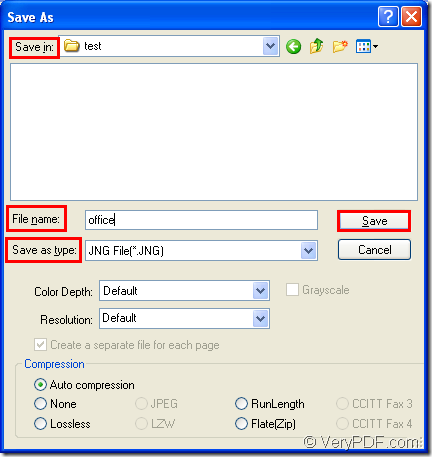JNG is a kind of image file format related to the .PNG format, but it uses lossy compression like JPG format files. JNG file is developed as a sub-format for .MNG objects, but it can also be used as a standalone raster image format. For the purpose of converting excel to jng or xls to jng, you can take docPrint Document Converter Professional as your assistant.
docPrint Document Converter Professional which is also called as docPrint Pro is a software product that dynamically converts MS Office Word, Excel, PowerPoint, WordPerfect, AutoCAD, DWG, PostScript, Adobe Acrobat PDF and many other document types to Adobe Acrobat PDF, PostScript, EPS, XPS, PCL, JPEG, TIFF, PNG, PCX, EMF, WMF, GIF, TGA, PIC, PCD and BMP formats. It works in GUI version, Command Line version and virtual printer version.
If you need to convert documents to documents in batch, you can choose the GUI application; If you are a software developer, the command line application may be useful to you. The virtual printer application can be used to save paper and ink. At the same time, the virtual printer docPrint can also be seen as a document converter because it can convert any printable document to 50+ graphics.
Please download the docPrint Pro at https://www.verypdf.com/artprint/docprint_pro_setup.exe if you want to use docPrint. After the installation, you can see it in the printer list by clicking “Start”—“Printers and Faxes”.
- Run the printer driver.
There are two situations that you should consider.
- If docPrint is the default printer, please right click the Excel document and choose “Print” option in dropdown list.
- If docPrint is not the default printer, you should open the Excel document and click “File”—“Print” to open “Print” dialog box in which you can set the current printer as “docPrint” in “Printer” combo box and click “Print” button. You can also use the hot key “Ctrl”+ “P” combination to open “Print” dialog box.
- Open the “Save As” dialog box.
There are three supplied methods to open “Save As” dialog box in this article for your choice. If you have some other good advice, welcome to share with us.
- You can click “File”—“Save as”.
- Use the button “Save File” which looks like a floppy disk in the toolbar.
- Press “Ctrl”+ “S” to open “Save As” dialog box.
- Save the target files.
To save the target files and run the conversion from excel to jng, you should complete the following operations.
- Please choose the file location for the target files in “Save in” combo box.
- Input the name of the target file in “File name” edit box.
- Specify the output format as “JNG File (*. JNG)” for the target files in “Save as type” combo box.
- Click “Save” button to save all the changes and run the conversion from excel to jng.
Please see the “Save As” dialog box in Figure1.
Figure1.
The conversion will run itself after you click on “Save” button. You can see the green progress bar at the bottom of the docPrint interface, which can reminds you the conversion progress.
If you want to read more articles about docPrint Pro, please visit the blog VeryPDF Knowledge Base.