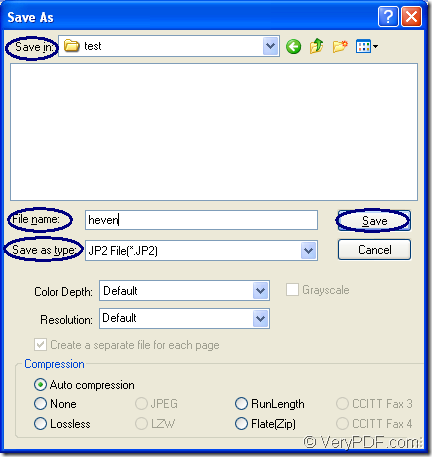You can convert document of Microsoft Office excel to jp2 format file which is short for JPEG 2000, also seemed as the next generation of JPEG with the tool application docPrint Document Converter Professional. docPrint Document Converter Professional also has a short name—docPrint Pro. Before seeing how docPrint Pro works, we can learn what it is first.
In fact, docPrint Pro is a software product that dynamically converts MS Office Excel, PowerPoint, Excel, WordPerfect, AutoCAD DWG, PostScript, Adobe Acrobat PDF and many other document types to Adobe Acrobat PDF, PostScript, EPS, XPS, PCL, JPEG, TIFF, PNG, PCX, EMF, WMF, GIF, TGA, PIC, PCD and BMP formats.
Three parts consist of an entire docPrint Pro application. They are GUI application which is good at batch conversion, command line application which can be used to develop software, virtual printer which is a good helper in saving paper and ink. At the same time, the virtual printer is also a document converter which can convert excel to jp2 or xls to jp2 easily just by some clicks. To use docPrint, you should download docPrint Pro at https://www.verypdf.com/artprint/docprint_pro_setup.exe and install it on your computer. After the installation, you can see the GUI application in the installation directory and the docPrint in the printer list. Just print the Excel document to docPrint, you can launch the application at once.
Please see the conversion step in the following contents.
- Run the printer driver
You should open the Excel document which needs to be converted and click “File”—“Print” to open “Print” dialog box in which you can choose the current printer as “docPrint” in “Printer” combo box. After clicking on “Print” button, you will see the interface of docPrint. Of course, you can also use the hot key “Ctrl”+ “P” to open “Print” dialog box. If docPrint is the default printer on your computer, some operations can be skipped. You can right click the Excel document and choose “Print” option to run docPrint directly.
- Open “Save As” dialog box
There are some function buttons in the toolbar of the docPrint interface. There is also a small dialog box which is titled as “Option Settings”. If you wan to convert excel to jp2 only without setting any parameters, you can cut to the chase to open “Save As” dialog box. You can click “File”—“Save as” or click the button which looks like a floppy disk in the toolbar. You can also use the hot key “Ctrl”+ “S”. If you have some other good idea about this step, welcome to share with us.
- Save the target files.
In “Save As” dialog box, you should make some changes to the target files to complete the conversion from excel to jp2. For example, you should choose the file path for all the target files in “Save in” combo box, input the name of the target files in “File name” edit box. Then please choose the output format for the target files in “Save as type” combo box and click “Save” button. Please see the “Save As” dialog box in Figure1 for your better understanding.
Figure1.
You will see a green progress bar appear at the bottom of the interface of docPrint. When the conversion is finished, the progress bar will be empty again. If you want to get some more information about docPrint Pro, you can visit the homepage of it by clicking the following link: https://www.verypdf.com/artprint/index.html.