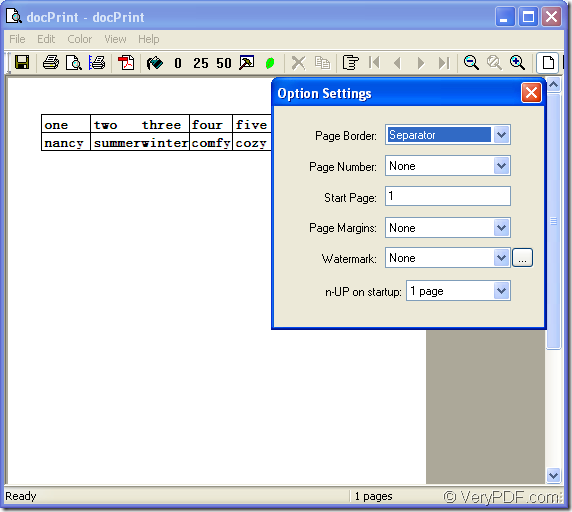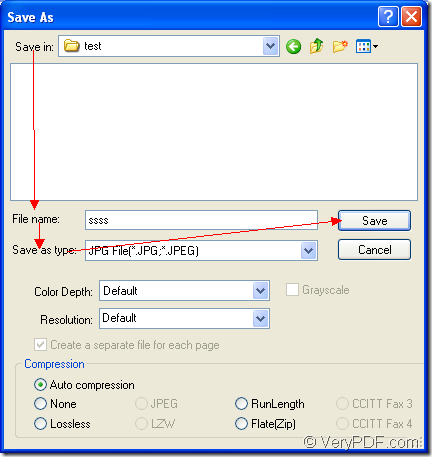If you want to convert the tables in the document of excel to jpeg or xls to jpeg, please choose the powerful application—docPrint Document Converter Professional. With this application, you can realize the conversion in no more than two minutes.
docPrint Document Converter Professional which is also called as docPrint Pro is a software product that dynamically converts MS Word, Excel, PowerPoint, WordPerfect, AutoCAD DWG, PostScript, Adobe Acrobat PDF and many other document types to Adobe Acrobat PDF, PostScript, EPS, XPS, PCL, JPEG, TIFF, PNG, PCX, EMF, WMF, GIF, TGA, PIC, PCD and BMP formats.
There are three available applications in docPrint Pro. They are GUI application, command line application, virtual printer application. With GUI application, you can convert documents to documents in batch. With command line application, you can develop the software. With virtual printer application, you can save paper and ink. But at the same time, the virtual printer docPrint is not only a simple Windows printer, it is also a powerful document converter which can convert excel to jpeg easily in a friendly interface.
So docPrint is the leading role in this article. You can use docPrint by downloading docPrint Pro at https://www.verypdf.com/artprint/docprint_pro_setup.exe and installing in on the computer. docPrint can be seen in the printer list by clicking “Start”—“Printers and Faxes”.
1. Please open an Excel document and click “File”—“Print”. In opened “Print” dialog box, please choose “docPrint” as the current printer in “Printer” combo box and click “Print” button or hit the “Enter” button on the keyboard. You can also use the hot key “Ctrl”+ “P” to open “Print” dialog box. If docPrint is the default printer, you should right click the Excel document and choose “Print” option in dropdown list.
2. Then you will see the main interface of docPrint at once. Please see it in Figure1. If you don’t want to set any parameters to the target file, you can not care about the buttons in the toolbar and the small dialog box on the right. Please open “Save As” dialog box directly by clicking “File”—“Save As” or using the button which looks like a floppy disk in the toolbar. You can also take the hot key “Ctrl”+ “S” to help you.
Figure1.
3. Please see the “Save As” dialog box in Figure2. You should make the following operations to complete the conversion from excel to jpeg or xls to jpeg. You should choose the path for the target files in “Save in” combo box. Then input the name for the target files in “File name” edit box. Please choose the file format for the target files in “Save as type” combo box and click “Save” button to save all the changes.
Figure2.
The conversion will run itself and it will be only several seconds. The conversion speed depends on the file size and computer configuration. You will get your target file later. If you want to know more about docPrint Pro, you can visit its homepage at https://www.verypdf.com/artprint/index.html.