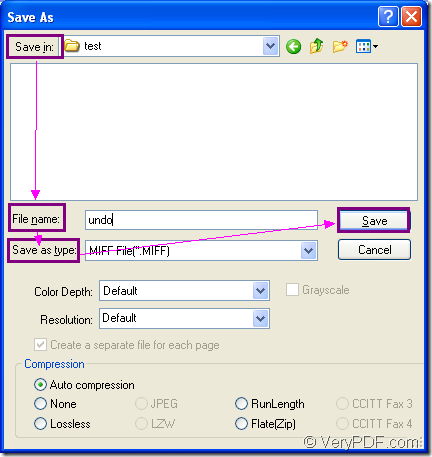This article aims at showing the details about how to convert document of Microsoft Office excel to miff with one application of docPrint Document Converter Professional which is also named as docPrint Pro. docPrint Pro is consisted of three applications—GUI application, command line application and virtual printer application. The virtual printer application will play the leading role in this article. We can get the acquaintance to docPrint Pro first.
docPrint Pro is a software product that dynamically converts MS Office Excel, Word, PowerPoint, WordPerfect, AutoCAD DWG, PostScript, Adobe Acrobat PDF and many other document types to Adobe Acrobat PDF, PostScript, EPS, XPS, PCL, JPEG, TIFF, PNG, PCX, EMF, WMF, GIF, TGA, PIC, PCD and BMP formats. The GUI application is good at batch conversion; The command line application can be taken by software developers and the virtual printer docPrint is not only a Windows printer which can save paper and ink, it is also a document converter which can convert any printable document to 50+ graphics.
If you want to use docPrint, please download docPrint Pro at https://www.verypdf.com/artprint/docprint_pro_setup.exe and install it on your computer. docPrint can be seen in the printer list when you click “Start”—“Printer and Faxes”. Please see the steps of the conversion from excel to miff.
Please click “File”—“Print” in the opened Excel document which needs to be converted. Then choose docPrint as current printer in “Printer” combo box and click “Print” button. In addition, you can also use the hot key “Ctrl”+ “P” to open “Print” dialog box. If docPrint is the default printer, please right click Excel document and click “Print” to run docPrint directly, which is more convenient. So it is recommended to set docPrint as default printer.
Then you will see the main window of docPrint on the screen. If you don’t want to set parameters to the target files, please don’t care about the buttons in the toolbar and the small dialog box on the right. You just need to open “Save As” dialog box. There are three offered methods for your reference. The first is to click “File”—“Save as”. The second is to click the “Save File” button in the toolbar. The third one is to press “Ctrl”+ “S” combination on the keyboard.
Please see the “Save As” dialog box in Figure1 in which you can see some combo boxes and an edit box. You should choose a path for the target files on your computer in “Save in” combo box. Then input the name of the target files in “File name” edit box. Please specify the output format as “MIFF File (*. MIFF)” in “Save as type” combo box. Please click “Save” button to save all the changes and run the conversion from excel to miff.
Figure1.
It is really an easy conversion process as you see. You can get the target files after several seconds. If you are interested in docPrint Pro, please click here to get more information about it.