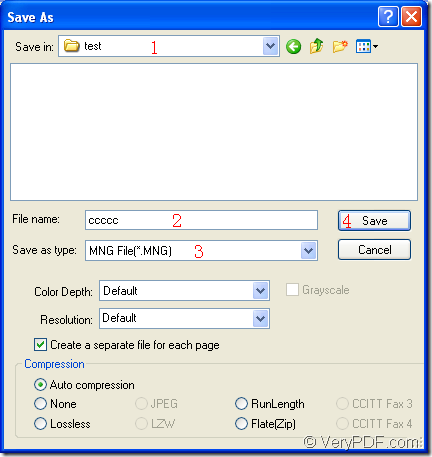MNG is an extension of the .PNG image format that uses indexed colors and supports image animations. MNG is similar to an animated .GIF file, but it uses higher compression and features full alpha support. If you want to convert document of Microsoft Office excel to mng or xls to mng format file, it is a good idea to choose docPrint Document Converter Professional as your assistant.
In this article, you will see the detailed steps of converting excel to mng with one application of docPrint Document Converter Professional (docPrint Pro). Before seeing how it works, you should know what is docPrint Pro first. docPrint Pro is a software product that dynamically converts MS Office Excel, Word, PowerPoint, WordPerfect, AutoCAD DWG, PostScript, Adobe Acrobat PDF and many other document types to Adobe Acrobat PDF, PostScript, EPS, XPS, PCL, JPEG, TIFF, PNG, PCX, EMF, WMF, GIF, TGA, PIC, PCD and BMP formats.
docPrint works in GUI application, command line application and virtual printer application. For different purposes, you can choose any one for using. For example, if you want to convert documents to documents in batch, you can use the GUI application. If you want to develop the software, you can take the command line application. If you want to save paper and ink, please use the virtual printer application. The virtual printer docPrint can also be seen as a document converter because it can convert any printable document to 50+ graphics. If you want to use docPrint, you have to download docPrint Pro at https://www.verypdf.com/artprint/docprint_pro_setup.exe first and install it on your computer.
Please see the steps in the following contents. The first step is to run the printer driver. You should open an Excel document and click “File”—“Print” to open “Print” dialog box in which you should choose “docPrint” as current printer in “Printer” combo box and click “Print” button. You can also use the hot key “Ctrl”+ “P” to open “Print” dialog box. If docPrint is the default printer, you just need to right click the Excel document and click “Print” option to run docPrint directly, which is more convenient.
Then you will see the main window of docPrint on the screen. In this interface, you have several ways to open “Save As” dialog box. Please choose anyone of the following given methods. You can click “File” and click “Save as” in the dropdown list. The “Save File” button in the toolbar can also be used. You can press “Ctrl”+ “S” on the keyboard at the same time, too.
In popup “Save As” dialog box which is shown in Figure1, you should operate as follows to complete the conversion from excel to mng. Firstly, please choose the file path for all the target files in “Save in” combo box. Secondly, you should input the name for the target files in “File name” edit box. Thirdly, you can select the right output format for the target files in “Save as type” combo box. Then please click “Save” button.
Figure1.
Then the conversion from excel to mng will run itself. You can see a green progress bar at the bottom of docPrint interface. The progress bar will be empty when the conversion is over. After that, you can browse all the target files. If you want to learn more functions about docPrint Pro, you can see its homepage at https://www.verypdf.com/artprint/index.html.