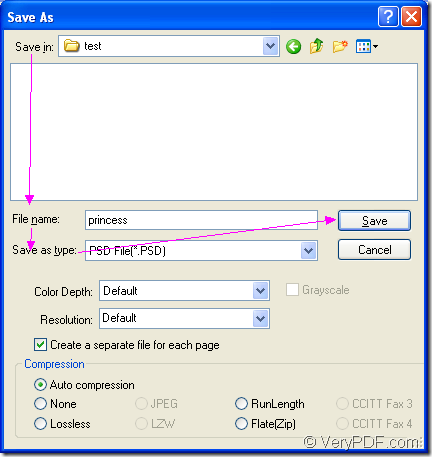PSD is the image file created by Adobe Photoshop which is a professional image-editing program. PSD may include image layers, adjustment layers, layer masks, annotation notes, file information, keywords, and other Photoshop-specific elements. It is easy enough to convert excel to psd or xls to psd with the help of docPrint Document Converter Professional. It is a document converter which contains three available applications. We can learn some basic information about docPrint Document Converter Professional first.
docPrint Document Converter Professional, also named as docPrint Pro for short, is a software product that dynamically converts MS Office Excel, Word, PowerPoint, WordPerfect, AutoCAD DWG, PostScript, Adobe Acrobat PDF and many other document types to Adobe Acrobat PDF, PostScript, EPS, XPS, PCL, JPEG, TIFF, PNG, PCX, EMF, WMF, GIF, TGA, PIC, PCD and BMP formats.
The three applications in docPrint Pro are GUI application, command line application and virtual printer application. If you want to make batch conversion, you can take the GUI application. The command line application is mostly used by software developers. If you want to save paper and ink, you can use the virtual printer. In addition, the virtual printer docPrint is also a powerful document converter which can convert excel to psd only by some easy clicks. But if you want to use docPrint, you should download docPrint Pro at https://www.verypdf.com/artprint/docprint_pro_setup.exe.
- Please open an Excel document and click “File”—“Print” to open “Print” dialog box in which you can choose “docPrint” as current printer in “Printer” combo box and click “Print” button. You can also use the hot key “Ctrl”+ “P” to open “Print” dialog box. If docPrint is the default printer, you can directly run docPrint by right clicking on the Excel document and choose “Print” option, which is more convenient.
- Then you will see the main window of docPrint on the screen in which you can use the following given ways to open “Save As” dialog box. The first way is to click “File” and click “Save as” in dropdown list. The second one is to click the “Save File” button in the toolbar. Of course, you can also use the hot key “Ctrl”+ “S” which is taken by many people when saving files.
- The last step in the conversion from excel to psd is to save the target files in “Save As” dialog box. You should choose the location for the target files in “Save in” combo box, input the name of the target files in “File name” edit box, make sure the output format for the target files in “Save as type” combo box, click “Save” button. Please see the “Save As” dialog box in Figure1.
Figure1.
The conversion from excel to psd will come to the end when the progress bar at the bottom of docPrint window is empty again. Then you can browse you target files in specified location. For obtaining more information about docPrint Pro or docPrint, you can click the following link: https://www.verypdf.com/artprint/index.html.