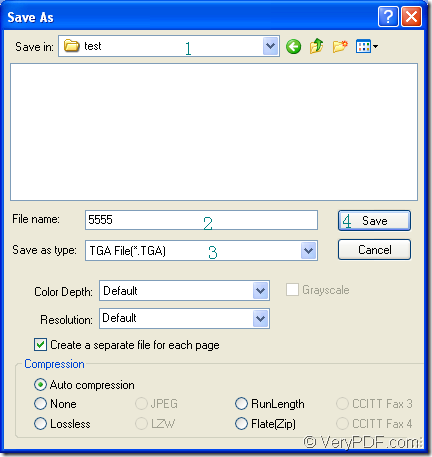With the help of docPrint Document Converter Professional, you can convert excel to tga or xls to tga in a short time only by some easy clicks. With three available applications in docPrint Document Converter Professional which is also called as docPrint Pro, it seems more powerful being a document converter.
docPrint Pro is a software product that dynamically converts MS Office Word, Excel, PowerPoint, WordPerfect, AutoCAD DWG, PostScript, Adobe Acrobat PDF and many other document types to Adobe Acrobat PDF, PostScript, EPS, XPS, PCL, JPEG, TIFF, PNG, PCX, EMF, WMF, GIF, TGA, PIC, PCD and BMP formats. It works in GUI version, Command Line version and virtual printer version.
One application in docPrint Pro is GUI application which is good at batch conversion. If you want to develop software, the command line application may be a good choice. If you want to save paper and ink, you can choose the virtual printer. But the virtual printer docPrint is also a powerful document converter besides the Windows printer. You can print any printable documents to docPrint to launch the document converter.
If you want to use docPrint, you should download docPrint Pro at https://www.verypdf.com/artprint/docprint_pro_setup.exe first and install it on your computer. Then you will see the docPrint in printer list by clicking “Start”—“Printers and Faxes”.
Please open an Excel document and click “File”—“Print” to open “Print” dialog box in which you should choose “docPrint” as current printer in “Printer” combo box and click “Print” button. You can also use the hot key “Ctrl”+ “P” to open “Print” dialog box. If you have set docPrint as the default printer, you can right click the Excel document and choose “Print” option to run docPrint directly.
Then you will see the main interface of docPrint on your screen. Please use any one of the following ways to open “Save As” dialog box in which you can save the target files and run the conversion from excel to tga. You can click “File” and click “Save as” in the dropdown list. You can also click the “Save File” button in the toolbar. Or please press the hot key “Ctrl”+ “S” to open “Save As” dialog box.
The last step is to save the target files. Please see the “Save As” dialog box in Figure1. You should choose the location for all the target files in “Save in” combo box. Then please input the name for the target files in “File name” edit box. In “Save as type” combo box, please choose the output format for the target files. Then please click “Save” to save all the changes.
Figure1.
Then the conversion from excel to tga will run itself and you can see a green progress bar at the bottom of the interface of docPrint. The progress bar will be empty again when the conversion comes to the end. If you want to know more information about docPrint Pro, please click here.