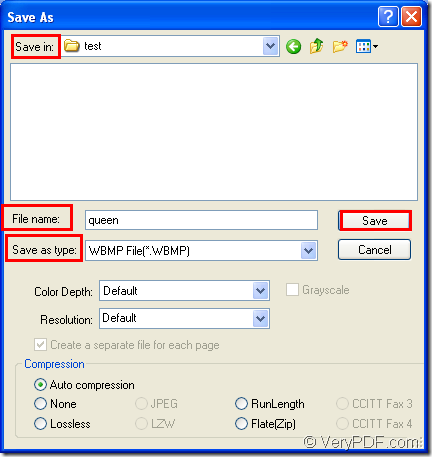The application docPrint Document Converter Professional allows you to convert document of Microsoft Office excel to wbmp or xls to wbmp because it is an expert in document converting. You will get the detailed steps about how to convert excel to wbmp with one application of docPrint Document Converter Professional which is also called as docPrint Pro. At first, let’s come to the acquaintance to docPrint Pro.
docPrint Document Converter Professional is a software product that dynamically converts MS Office Excel, Word, PowerPoint, WordPerfect, AutoCAD DWG, PostScript, Adobe Acrobat PDF and many other document types to Adobe Acrobat PDF, PostScript, EPS, XPS, PCL, JPEG, TIFF, PNG, PCX, EMF, WMF, GIF, TGA, PIC, PCD, BMP etc formats.
There are three applications in docPrint Pro and you can choose anyone according to your needs. For example, if you want to convert documents to documents in batch, please take the GUI application which is good at batch conversion. If you are a software developer, you may need the help of the command line application. If you want to save paper and ink when you print a document, the virtual printer application will be a good helper. But the virtual printer is also a powerful document converter with a friendly interface. The virtual printer docPrint is easy to use, you just need to print the printable document to docPrint to launch the document converter.
To use docPrint, you should download docPrint Pro at https://www.verypdf.com/artprint/docprint_pro_setup.exe and install it on your computer. You can see the printer in printer list when you click “Start”—“Printers and Faxes”. The following contents are the steps to convert excel to wbmp with docPrint.
1. Please open an Excel document and click “File”—“Print” to open the dialog box named as “Print” in which you can choose “docPrint” as current printer in “Printer” combo box. Then please click “Print” button. You are also able to press “Ctrl”+ “P” on the keyboard to open “Print” dialog box. If docPrint is the default printer, you just need to right click the Excel document and choose “Print” option to run docPrint directly.
2. On the screen of the computer, you will see the main window of docPrint in which there are some function buttons in the toolbar and a small dialog box on the right. You cannot care about them if you want to convert excel to wbmp only without setting any parameters. Just try to open the “Save As” dialog box. You can click “File” and click “Save as” in dropdown list or click the “Save File” button in the toolbar. You can also use the hot key “Ctrl”+ “S” to open the dialog box.
3. In the popup “Save As” dialog box, you have to do the following operations to complete the conversion from excel to wbmp. Please choose a suitable location for the target files in “Save in” combo box. Input the name of the target files in “File name” edit box. You should select the right output format for the target files in “Save as type” combo box. Then please click “Save” button to save all the changes. Please see the “Save As” dialog box in Figure1.
Figure1.
The conversion will run itself after you click on “Save” button. You can see a green progress bar at the bottom of docPrint window. which will remind you the conversion progress. The progress bar will be empty when the conversion from excel to wbmp comes to the end and you will get the target files in the specified location.