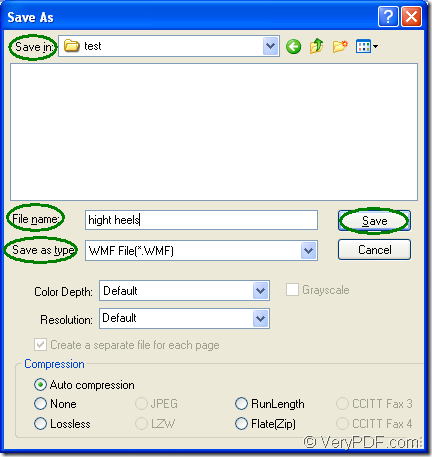It is really a good idea to convert document of Microsoft Office excel to wmf or xls to wmf with the help of docPrint Document Converter Professional which is an expert in document converting. docPrint Document Converter Professional has three applications which are designed for different purposes. Some easy interpretations will be given about them in the following contents. Let’s see what is docPrint Document Converter Professional first.
docPrint Document Converter Professional which is also called as docPrint Pro is a software product that dynamically converts MS Office Excel, PowerPoint, Word, WordPerfect, AutoCAD DWG, PostScript, Adobe Acrobat PDF and many other document types to Adobe Acrobat PDF, PostScript, EPS, XPS, PCL, JPEG, TIFF, PNG, PCX, EMF, WMF, GIF, TGA, PIC, PCD and BMP formats.
GUI application, command line application and virtual printer consist of the whole docPrint Pro. If you want to make batch conversion, you can use GUI application; If you are a software developer, the command line application may be a good helper; If you would like to save paper and ink, you should choose the virtual printer. What to be mentioned here is that the virtual printer also has the function of document converter which can convert excel to wmf in a short time easily. So in this article, you will see how to convert excel to wmf with the printer docPrint within three steps.
1. Please open an Excel document and click “File”—“Print” to open “Print” dialog box in which you can set the current printer as current printer in “Printer” combo box and click “Print” button. If you don’t like this way, you can use the hot key “Ctrl”+ “P” to open “Print” dialog box. If docPrint is the default printer on your computer, please right click the Excel document and click “Print” option, which can run docPrint directly.
2. Then you will see the main window of docPrint, which is a friendly interface. Please use one of the following ways to open “Save As” dialog box. (1) You can click “File” and click “Save as” in dropdown list. (2) Please click the “Save File” button which looks like a floppy disk in the toolbar. (3) The hot key “Ctrl”+ “S” also enable you to open “Save As” dialog box.
3. In “Save As” dialog box which is shown in Figure1, you should follow the operations below to complete the conversion from excel to wmf. (1) Please choose a suitable location for the target files in “Save in” combo box. (2) Input the name of the target files in “File name” edit box. (3) In “Save as type” combo box, just choose the right output format for the target files. (4) Click “Save” button to save the target files and run the conversion. Please see the “Save As” dialog box in Figure1.
Figure1.
After that the conversion from excel to wmf will run itself. You just need to wait to obtain the target files in specified location until the conversion is done.
For using the printer docPrint, you should download docPrint Pro at https://www.verypdf.com/artprint/docprint_pro_setup.exe first. After installing it on your computer, you can see docPrint in the printer list by clicking “Start”—“Printers and Faxes”.