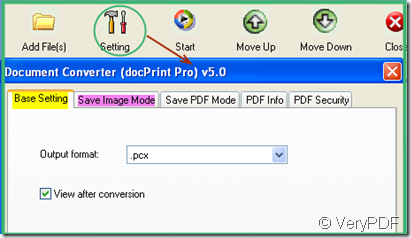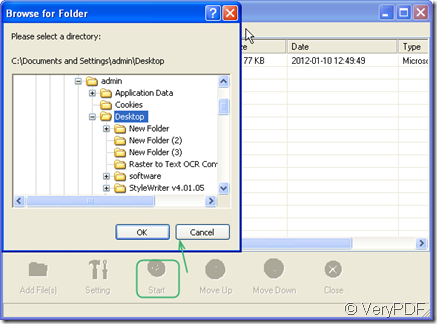Converting PowerPoint to image can help you save the PowerPoint in little size then you can show your PowerPoint in other file format or upload it easily. Based on this kind of requirements, we developed a software named docPrint Pro which can convert all the printable file to image file or PPDF file. As its name implies, docPrint Pro, its operating principle like a printer which can print most of files to paper document. Meanwhile docPrint Pro nearly can convert all the file format to the electronic edition “paper document”. In this article, I will show you how to convert PowerPoint to image, say PowerPoint to bmp by docPrint Pro.
I divide the conversion in following steps.
Step 1. Download docPrint Pro.
As we need do the conversion under the help of docPrint Pro, we should download it to our PC first. Meanwhile it is worthy browsing its other functions which be helpful for you in the future. If you would like to have a check, please click here. If you like to free download to experience it, please click here. Once you download it successfully, there will be an icon show up on the your desktop. Double click it then you can enter its interface.
Step 2. Do the conversion.
In this step, I roughly make it in three sub steps. Add file to docPrint Pro—set options—end conversion. The first picture is about how to add the file to docPrint Pro. I just simply drag the file from desktop to the software.
The following picture is about how to set options. Click the button “Setting”, there will bounce a new option label containing five sub labels. The first and second label are design for the output files which are images. The left three are for the PDF file. As we convert the PowerPoint to image, we can ignore them.
The following image is the last steps for converting. Click the button “Start”, then all the function button will go grey and there will bounce a new option box for you to choose a place to save the convert file. After converting PowerPoint to bmp,, you can find the converted bmp file in the chosen folder.
Maybe three seconds later, you can get the converted bmp file. You can witness the conversion effect yourself. I do not know by this article I am understood or not. If you have any question about this software or file format converting, you are welcome to email us at support@verypdf.com at any time. Once we see it, we will reply you at once. Thanks for your reading and visiting in advance.