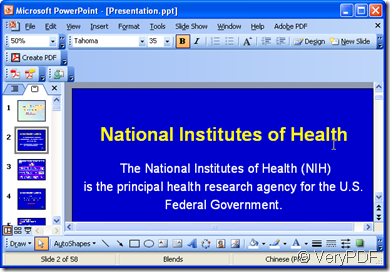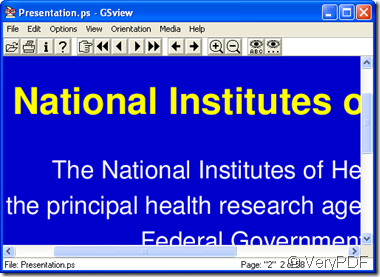In this article, I will introduce a way of converting PowerPoint to image. If you are interested in this topic, please follow my steps to have a try. I will take converting PowerPoint to eps for example to show you the detail steps.
- I need a software.
I use the free downloading software named docPrint Pro which can do the batch conversion from any printable file to image file or PDF file. It is also a printer diver which can save a lot of ink , paper and precious time for you during the conversion. If you feel that you need to know more about docPrint Pro, you can visit its website yourself. I can not list all its features here.
- Take PPT file for example.
- Add this PowerPoint to docPrint Pro.
If you use docPrint Pro, there are three way for you to choose.
- Directly drag the PowerPoint from its folder to the blanks in docPrint Pro interface.
- Click the button “Add file” to finish the adding.
- Click the “file” option on the top then go to “Add file” sub option.
Attention here. If you need to convert the online PowerPoint file to image file, please choose “'Add URL”. If you need to choose a folder to be monitored, then go to “Monitor a special directory” , which can help you convert the newly added PowerPoint file to image file at once.
- Begin the conversion.
Click the button “Start” to end the conversion in three seconds. In this step, you need to choose a folder to save the converted PowerPoint file. Then three seconds later, you will get the brand new PowerPoint in the form of eps format. Then the conversion from PowerPoint to eps has been finished. The converted image file is more convictive than what I can say.
If you have any further question about this software or about this file format converting, please feel free to email us at support@verypdf.com Thanks for your reading and visiting in advance.