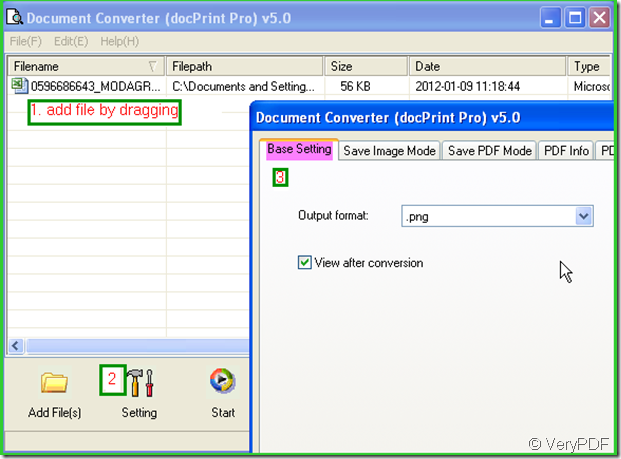One year ago, I always thought that only if I could use the office document like I did with image files, that would be great. Then I could show up my works, papers or some little creation to anyone else without worrying that they would be destroyed maliciously. Converting office to image is just a careless imaginary, but now I feel it have come true. If you also need to convert office to image, such as xls to bitmap, please read this article.
I will share some what I has learned from work about the conversion from xls to bitmap with you, hoping it will be helpful for you. I do the conversion in three steps. Now I will show you the details step by step for conversion from xls to bitmap.
- Find a software you are used to.
When I do the conversion, I am used to software docPrint Pro which is quite helpful in the file format conversion. It nearly can convert all the printable file to image file formats or PDF file. Say the input file format may be a Microsoft Word file, Adobe PDF file, HTML file, Excel file and others, Document Printer (docPrint) supports various image formats, resolutions and compressions. If the first impression of docPrint Pro is good, why not know more here. In order to follow my steps, you can free download this software to have a try of my way. https://www.verypdf.com/artprint/docprint_setup.exe
- Add files and set options.
Source file need to be added by clicking the button “Add files”. Or you can simply drag the file to the blanks. As we need to convert the xls to bitmap, we should choose the output format as bitmap by click the button “Setting” at “Base setting” sub label. Meanwhile if you need to adjust the image color resolution and color depth, please go to the “Save image mode ” sub label. Please see details in the picture, it will explain better than me.
- Last step to end the conversion.
Click the button “Start” to end the conversion. Once click it then you will be reminded to choose a folder to save the converted bitmap file in the option box. Please give docPrint Pro three seconds to do the conversion automatically, then you give get a brand new excel file in the appointed folder.
Then the conversion from xls to bitmap has been done. This way is also available for converting any printable file to bitmap. If you have any further questions about this software, you are welcome to email us at support@verypdf.com at any time.