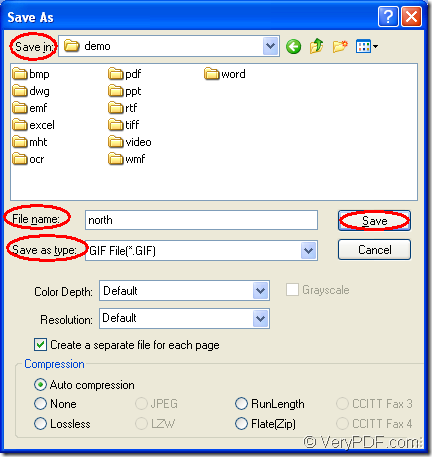You can use docPrint Document Converter Professional to convert MS Office Excel document of xls to gif or xlsx to gif easily only by three steps because docPrint Document Converter Professional which is also short as docPrint Pro is a professor in converting documents with three available applications. In this article, you will see the specific steps about converting xls to gif with the virtual printer application of docPrint Pro.
docPrint Document Converter Professional is a software product that dynamically converts MS Office Excel, Word, PowerPoint, WordPerfect, AutoCAD DWG, PostScript, Adobe Acrobat PDF and many other document types to Adobe Acrobat PDF, PostScript, EPS, XPS, PCL, JPEG, TIFF, PNG, PCX, EMF, WMF, GIF, TGA, PIC, PCD and BMP etc formats. The three applications in docPrint Pro are GUI application, command line application and virtual printer application. In batch conversion, the GUI application will do a good job. In software developing, the command line will be a good helper. For saving paper and ink when you print a document, the virtual printer can play a leading role. In addition, the virtual printer docPrint is also a document converter which can convert any printable documents to 50+ graphics.
You should download docPrint Pro at https://www.verypdf.com/artprint/docprint_pro_setup.exe for using docPrint smoothly. After installing docPrint Pro on the computer, you are able to see docPrint in the printer list by clicking “Start”—“Printer and Faxes”. The steps will be shown below.
1. The first step—Run the printer driver.
Please open an Excel document by double clicking or right clicking and choosing “Open” in dropdown list. Then please click “File”—“Print” to open “Print” dialog box in which you can set “docPrint” as the printer in “Printer” combo box and click “Print” button. you can also use the hot key “Ctrl”+ “P” to open the same dialog box and do the same work. This step can be simplified if you have set docPrint as the default printer. You just need to right click the Excel document and choose “Print” option to run docPrint directly.
2. The second step—Open “Save As” dialog box.
In the docPrint main window form, you can see some function buttons in the toolbar and a small dialog box on the right. If you want to convert xls to gif only without setting any parameters to the target files, please use one of the following given methods to open “Save As” dialog box in which you can save the target files and run the conversion from xls to gif. (1) You can click “File” and click “Save as” in dropdown list. (2) The “Save File” button which looks like a floppy disk is also available. (3) The hot key “Ctrl”+ “S” is also a good idea.
3. The third step—Save the target files.
Please see the popup “Save As” dialog box in Figure1. To complete the conversion, you have to finish the following operations. (1) Please find a location for the target files in “Save in” combo box. (2) In “File name” edit box, you can input the name of the target files. (3) Please choose the right output format for the target files in “Save as type” combo box. (4) Click “Save” button to save all the changes.
Figure1.
You can see a progress bar at the bottom of the window form of docPrint and the progress bar will be empty again when the conversion is over. If you want to read more articles about docPrint. you can visit the blog VeryPDF Knowledge Base.