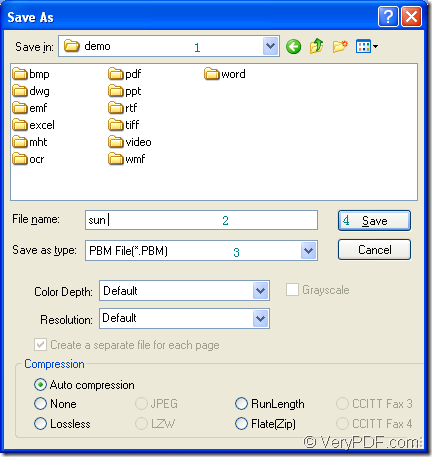PBM is a kind of 1-bit black and white image which is formatted in text format. PBM is also the basic raster image format in which each pixel is represented by a byte that contains a 1 or 0 where 1 represents black and 0 represents white pixels. If you want to convert MS Office Excel document of xls to pbm or xlsx to pbm in a short time only by some easy clicks, please choose docPrint Document Converter Professional as your helper.
docPrint Document Converter Professional, also called as docPrint Pro is a software product that dynamically converts MS Office Excel, Word, PowePoint, WordPerfect, AutoCAD DWG, PostScript, Adobe Acrobat PDF and many other document types to Adobe Acrobat PDF, PostScript, EPS, XPS, PCL, JPEG, TIFF, PNG, PCX, EMF, WMF, GIF, TGA, PIC, PCD and BMP formats.
There are three available applications in docPrint Pro, which are designed for different purposes. For example, the GUI application is used for making batch conversion, the command line application can be used by software developers and the virtual printer is a good choice to save paper and ink. The virtual printer docPrint is also a document converter which can convert any printable documents to 50+ graphics. The leading role in this article is docPrint, with which you can convert xls to pbm within three steps.
For using docPrint, you have to download docPrint Pro at https://www.verypdf.com/artprint/docprint_pro_setup.exe and install it on your computer. Please see the steps below.
1. You should run the printer driver at the beginning of the conversion from xls to pbm. Please click “File”—“Print” in an opened Excel document to open “Print” dialog box in which you should choose “docPrint” as current printer in “Printer” combo box and click “Print” button. You can also use the hot key “Ctrl”+ “P” to open “Print” dialog box. If docPrint is the default printer on the computer, you just need to right click the Excel document and click “Print” option to run docPrint directly.
2. Then you will see the window form of docPrint on the screen. In this window, there is no need to do other things, you should open the “Save As” dialog box only. There are three methods supplied here for your choice. The first one is to click “File”—“Save as”. The second one is to click the “Save File” button in the toolbar. The third one is to press “Ctrl”+ “S” on the keyboard, which is a common way used by many people when saving files.
3. You will see the “Save As” dialog box at once. Please finish the following operations to complete the conversion from xls to pbm. Firstly, you should make the target files saved in a suitable location on the computer by setting the path in “Save in” combo box. Secondly, please input the name of the target files in “File name” edit box. Thirdly, you should choose the output format for the target files in “Save as type” combo box. Lastly, please click “Save” button. Please see “Save As” dialog box in Figure1.
Figure1.
When you run the conversion from xls to pbm, you will see a green progress bar at the bottom of the window of docPrint. To browse the target files, you can use some kind of image viewing or editing program, such as Photoshop, IrfanView and so on. You’d better download docPrint for free trial and you will do get a lot of funny from the experience.