PSD is a kind of image file created by Adobe Photoshop which is a professional image-editing program. PSD format may include image layers, adjustment layers, layer masks, annotation notes, file information, keywords, and other Photoshop-specific elements. The useful application tool docPrint Document Converter Professional can help you convert MS Office Excel document of xls to psd easily and swiftly.
docPrint Document Converter Professional (docPrint Pro) is a software product that dynamically converts MS Office Word, Excel, PowerPoint, WordPerfect, AutoCAD DWG, PostScript, Adobe Acrobat PDF and many other document types to Adobe Acrobat PDF, PostScript, EPS, XPS, PCL, JPEG, TIFF, PNG, PCX, EMF, WMF, GIF, TGA, PIC, PCD and BMP etc formats. It works in GUI version, Command Line version and virtual printer version.
The GUI version suits to make batch conversion, the command line version can be used by software developers and the virtual printer version can save paper and ink. To meet different needs, you can choose any version of docPrint Pro. In addition, the virtual printer application can also be seen as a powerful document converter because it can convert any printable document to many kinds of graphics. In this article you will see the steps of converting xls to psd with the virtual printer docPrint.
Please download docPrint Pro at https://www.verypdf.com/artprint/docprint_pro_setup.exe to use docPrint. The following contents are given for your better understanding the conversion details.
- Run the printer driver (Two kinds of circumstances)
- If you have set docPrint as the default printer when you install docPrint Pro, you can directly run docPrint by right clicking the Excel document and choosing “Print” option.
- If not, you should open the Excel document and click “File”—“Print” to open “Print” dialog box. In the dialog box, please choose “docPrint” as current printer in “Printer” combo box and click “Print” button. The hot key “Ctrl”+ “P” can also help you to open the same dialog box.
- Open the “Save As” dialog box (Three supplied methods)
- You can click “File” and click “Save as” in the dropdown list.
- Click the “Save File” button in the toolbar.
- Press “Ctrl”+ “S” on the keyboard at the same time.
- Save the target files (Four operations to be done)
- You should choose a suitable location for the target files in “Save in” combo box.
- Please input the name for the target files in “File name” edit box.
- The output format can be chosen in “Save as type” combo box.
- Please click “Save” button to save the changes.
Please see the “Save As” dialog box in Figure1.
Figure1.
You will get the target files in several seconds later after you click on “Save” button to run the conversion from xls to psd. The target files can be browsed with some kind of image viewing or editing program such as Photoshop, IrfanVies and so on. There are some other useful information about docPrint Pro at https://www.verypdf.com/artprint/index.html.
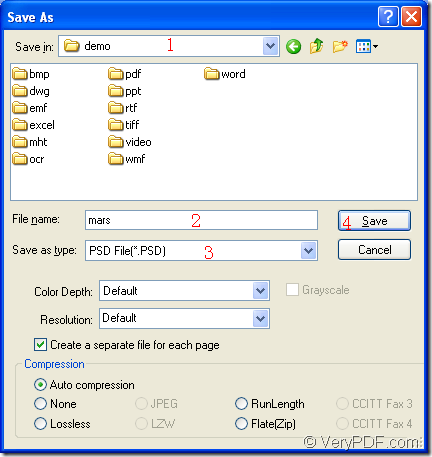
hi i need registration key
Please pay for it on the website then the code will be sent to your email box at once.