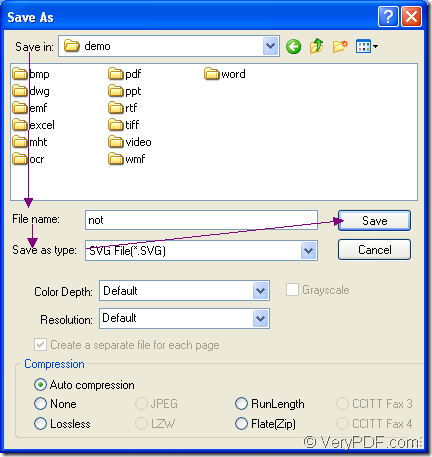In this article, you will see the way of converting MS Office Excel document of xls to svg or xlsx to svg with the help of one application of docPrint Document Converter Professional which is a software product that dynamically converts Word, Excel, PowerPoint, WordPerfect, AutoCAD DWG, PostScript, Adobe Acrobat PDF and many other document types to Adobe Acrobat PDF, PostScript, EPS, XPS, PCL, JPEG, TIFF, PNG, PCX, EMF, WMF, GIF, TGA, PIC, PCD and BMP etc formats.
The application to be used in this conversion is the virtual printer docPrint. It is not only a Windows printer which can save paper and ink by scaling page size, it can also act as a document converter which enables to convert any printable documents to many kinds of image formats such as xls to svg. Please see the specific steps in the following contents.
- Run the printer driver (Two situations)
- If docPrint is not the default printer, you should open the Excel document and click “File”—“Print” in the window to open “Print” dialog box. Then please choose “docPrint” as current printer in “Printer” combo box among the printers installed in the computer and click “Print” button.
- If docPrint is the default printer, you just need to right click the Excel document and click “Print” option to run docPrint directly instead of opening the Excel document, which can skip some operations to simplify the work.
- Open “Save As” dialog box (Three offered ways)
- You can click “File” and click “Save as” in popup docPrint window to open “Save As” dialog box.
- Click the “Save File” button which looks like a floppy disk to open “Save As” dialog box.
- The hot key “Ctrl”+ “S” is always a popular way when you want to save files.
- Save the target file (Four necessary operations)
- Please choose the location for the target files in “Save in” combo box.
- Input the name of the target file in “File name” edit box.
- Set the right output format for the target file in “Save as type” combo box.
- Click “Save” button.
For better understanding the saving target file step, please see “Save As” dialog box in Figure1.
Figure1.
There are also two other applications in docPrint Document Converter Professional—GUI application which is good at batch conversion and the command line application which is often used by software developers. You can choose any application according to your need.
You have to download docPrint Document Converter Professional at https://www.verypdf.com/artprint/docprint_pro_setup.exe and install it on your computer if you want to use docPrint. You can see the GUI and command line applications in the installation directory and virtual printer in the printer list by clicking “Start”—“Printers and Faxes”.