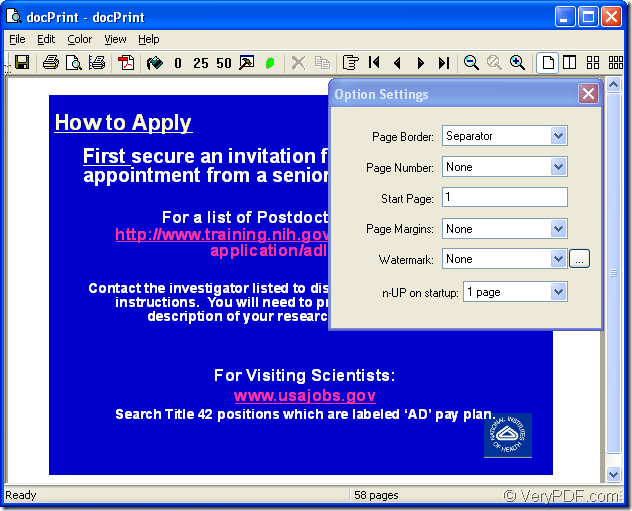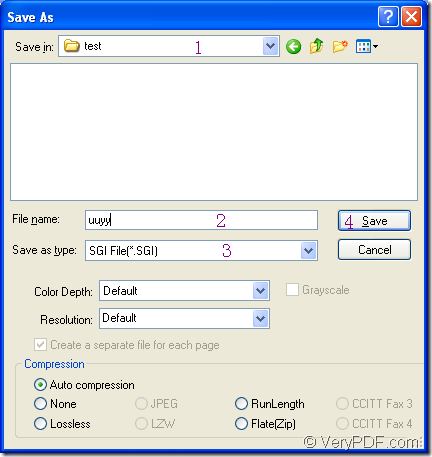SVG format is two-dimensional vector graphic format created by the World Wide Web Consortium (W3C)It is developed as a standard format for the purpose of displaying vector graphics on the Web. SVG format can describe images using a text format that is based on XML.
There is an excellent application for converting ppt to svg or pptx to svg, which is named docPrint Document Converter Professional. docPrint Document Converter Professional, also called as docPrint Pro for short is a software product that dynamically converts MS Word, Excel, PowerPoint, WordPerfect, AutoCAD DWG, PostScript, Adobe Acrobat PDF and many other document types to Adobe Acrobat PDF, PostScript, EPS, XPS, PCL, JPEG, TIFF, PNG, PCX, EMF, WMF, GIF, TGA, PIC, PCD and BMP formats. It works in both GUI version, Command Line version and virtual printer version.
This article aims at introducing the virtual printer docPrint to you to convert ppt to svg because docPrint is not only a simple virtual printer, but also a document converter which can convert ppt to svg with several clicks in a short while. docPrint is easy to control and master with a friendly interface.
If you want to use docPrint, please download docPrint Pro at https://www.verypdf.com/artprint/docprint_pro_setup.exe first and install it on your computer. You can see the printer by clicking “Start”—“Printers and Faxes”.
Firstly, please click “File”—“Print” to open “Print” dialog box in an opened PPT document. Then choose “docPrint” as current printer in “Printer” combo box and click “Print” button. You can also use the hot key “Ctrl”+ “P” to open “Print” dialog box. If docPrint is the default printer, you can right click the PPT document and choose “Print” option to run docPrint directly instead of opening the file.
Secondly, you will see the interface of docPrint on the screen. Please see it in Figure1. There are many function button in the toolbar and a small dialog box named as “Option Settings” on the right. You can not care about them if you don’t want to set any parameters to the target files. You should just open the “Save As” dialog box with one of the given methods.
Figure1.
- Click “File”—“Save as”.
- Click the button
 in the toolbar.
in the toolbar. - Press “Ctrl”+ “S” on the keyboard at the same time.
Lastly, you should complete the conversion from ppt to svg in “Save As” dialog box, please see it in Figure2.
Figure2.
- Please select a location for all the target files in “Save in” combo box.
- Input the name for the target files in “File name” edit box.
- Choose the right output format in “Save as type” combo box.
- Click “Save” button.
A green progress bar will appear at the bottom of the interface of docPrint and it will be empty again when the conversion is over. Please browse the target files in specified location, which marks the end of the conversion from ppt to svg. You can get more information about docPrint Pro by clicking here.