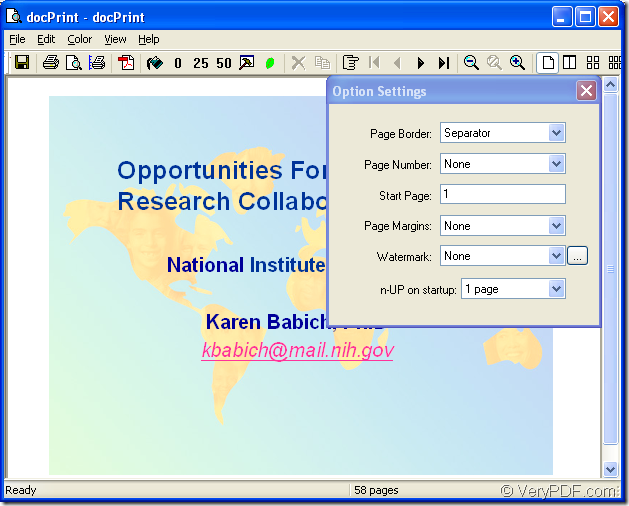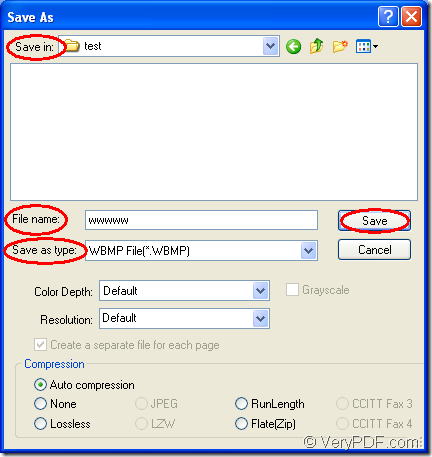WBMP is the black and white bitmap image format used by mobile devices such as cell phones and PDAs. The format can be sent from one phone to another via the SMS messaging protocol. It is similar to a standard bitmap (.BMP) file, but WBMP only supports monochrome (1-bit) image data.
If you want to convert MS Office PowerPoint document of ppt to wbmp or pptx to wbmp, you can use the application docPrint Document Converter Professional which is also called as docPrint Pro for short to help you. docPrint Pro is a software product that dynamically converts MS Word, Excel, PowerPoint, WordPerfect, AutoCAD DWG, PostScript, Adobe Acrobat PDF and many other document types to Adobe Acrobat PDF, PostScript, EPS, XPS, PCL, JPEG, TIFF, PNG, PCX, EMF, WMF, GIF, TGA, PIC, PCD and BMP formats.
docPrint Pro works in GUI application, command line application and virtual printer application. They all can realize their functions respectively. For example, GUI application is good at batch conversion. The command line application can be taken by software developers. If you use the virtual printer, you can save paper and ink.
This article aims at introducing the virtual printer docPrint to you about how to convert ppt to wbmp because docPrint is not only a simple Windows printer, but also a powerful document converter. To use docPrint, you should download docPrint Pro at https://www.verypdf.com/artprint/docprint_pro_setup.exe and install it on your computer. You are able to use docPrint only by printing the PPT document to docPrint. Please see the detailed steps below.
1. Run the printer driver.
Please open a PPT document and click “File”—“Print” to open “Print” dialog box in which you can choose “docPrint” as current printer in “Printer” combo box. Then please click “Save” button. You can also press “Ctrl”+ “P” to open “Print” dialog box. If docPrint is the default printer on your computer, please right click the PPT document and choose “Print” option to run docPrint directly.
2. Open “Save As” dialog box.
You can see the main interface of docPrint on your screen then. Please see it in Figure1. You should try to open “Save As” dialog box in which you can save the target files and run the conversion. There are three ways given to open “Save As” dialog box in this article. The first one is to click “File”—“Save as”. The second one is to use the “Save File” button in the toolbar. The third one is to press “Ctrl” + “S” on the keyboard at the same time. If you have some other good ideas to open “Save As” dialog box, welcome to share with us.
Figure1.
3. Save the target files.
In the popup “Save As” dialog box which is shown in Figure2, you should make changes to the target files and run the conversion from ppt to wbmp. Firstly, please choose the path for the target files in “Save in” combo box. Secondly, you should input the name for the target files in “File name” edit box. Thirdly, in “Save in” combo box, please choose the output format for all the target files. Then click “Save” button to save all the changes.
Figure2.
You will see the target files in several seconds later. As you see, the conversion steps are easy enough that you can do it very well. Please download docPrint Pro for free trial and try it yourself.