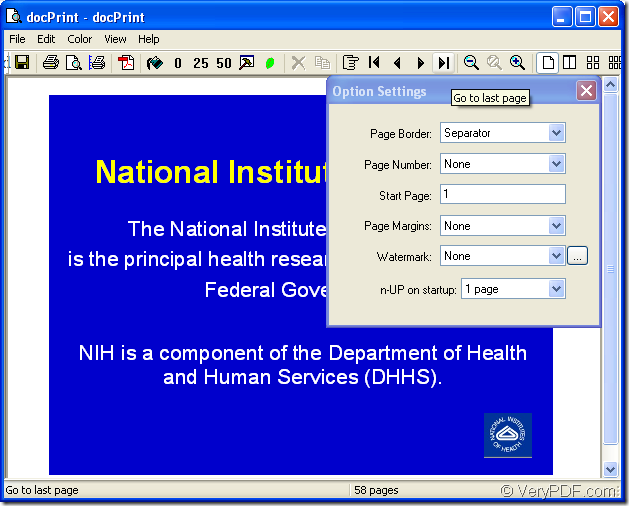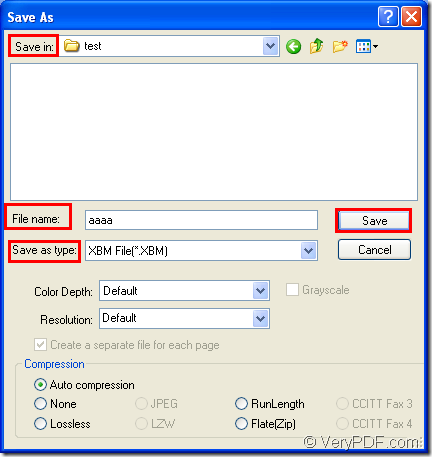It is a piece of cake to convert MS Office PowerPoint document of ppt to xbm if you use docPrint Document Converter Professional. It is also called as docPrint Pro. In this article, you will see how to convert ppt to xbm with one application of docPrint Pro. But before that, you should know what is docPrint Pro.
docPrint Pro is a software product that dynamically converts MS Word, Excel, PowerPoint, WordPerfect, AutoCAD DWG, PostScript, Adobe Acrobat PDF and many other document types to Adobe Acrobat PDF, PostScript, EPS, XPS, PCL, JPEG, TIFF, PNG, PCX, EMF, WMF, GIF, TGA, PIC, PCD, BMP, etc. formats. It works in GUI version, Command Line version and virtual printer version.
The GUI application can be used to make batch conversion. The command line application is often taken by software developers. The virtual printer is the a good application to save paper and ink. But the virtual printer is also a powerful document converter with a friendly interface to convert ppt to xbm only by several easy clicks.
If you want to use the virtual printer docPrint, please download docPrint Pro at https://www.verypdf.com/artprint/docprint_pro_setup.exe and install it on your computer. You can see docPrint in the printer list by clicking “Start”—“Printers and Faxes”.
The following contents are about the steps to convert ppt to xbm.
Firstly, please run the printer driver. You should open a PPT document and click “File”—“Print” to open the “Print” dialog box. Then choose “docPrint” as your printer in “Printer” combo box and click “Save” button. If you don’t like this way, please use the hot key “Ctrl”+ “P” to open “Print” dialog box. If docPrint is the default printer, please right click the PPT document and choose “Print” option to run docPrint directly instead of opening the file.
Secondly, you will see the main window of docPrint then. In the toolbar there are many function buttons. There is also a small dialog box named as “Option Settings” on the right. If you want to convert ppt to xbm without setting any parameters, please cut to the chase. You should open “Save As” dialog box. You can click “File”—“Save as” or click the “Save File” button in the toolbar. You can also use the hot key “Ctrl”+ “S”. Please see the main window of docPrint in Figure1.
Figure1.
Thirdly, please save the target files in popup “Save As” dialog box. In “Save in” combo box, you can specify the path for the target files. In “File name” edit box, you can input the name for the target files. In “Save as type” combo box, please choose the right output format for target files and then, please click “Save” button. The “Save As” dialog box is shown in Figure2.
Figure2.
After clicking on “Save” button, you will see a green progress bar at the bottom of the window form of docPrint and the progress bar will be empty again when the conversion from ppt to xbm comes to the end. Then you can search for and browse them in the specified location. If you want to get more information about docPrint Pro, please visit https://www.verypdf.com/artprint/index.html.