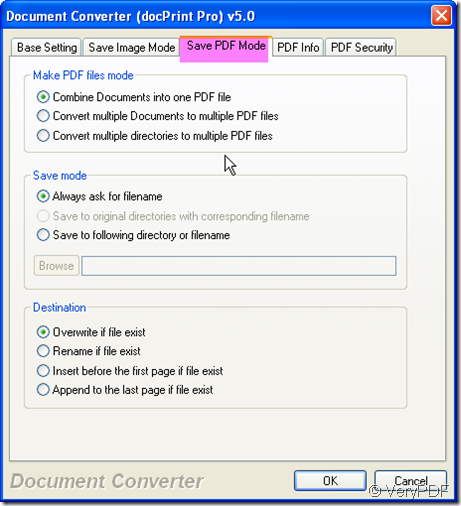In some situation, maybe you need to convert the ppt to pdf file. When this kind of thing happens , you must be anxious to find the solution. But then it will be a little late. So if you are free why not learn a way here and now about how to convert the ppt to pdf. In this article, I will show you a way for converting the ppt to pdf and edit property of PDF file. Meanwhile this way will be nice for converting all the printable file to PDF file or image file.
I do the conversion in four steps.
Step 1. Add docPrint Pro.
You may can not help wonder what is docPrint Pro. It is either file format converter or a printer driver. When you use it as a driver, it can help you do the conversion economically and efficiently. When you use it as a converter, it can help you convert all the printable file to image file or PDF file. And it allow you to edit property of the converted file. If you are interested in it, please click here to have a free trial. If you need to know more details about this software, you can visit its homepage.
Step 2. Add file to docPrint Pro.
As we need to convert the ppt to pdf, we should first add the file needed converting to docPrint Pro. Just simply drag the file from its folder will be ok. Meanwhile if you need to convert the online file to pdf file, you have to click the “File ” option on the top then go to “add URL”. If you need to convert ppt to pdf timely and bountiful, please add all the file to a folder and choose the option “Monitor a special directory”. Then once you add a file to this folder, it will be converted to PDF file at once.
Step 3. Edit property of PDF file.
Click the button “setting”, there will bounce a new option box which is composed of five sub menu labels. Please choose the output file format at first label named “Base setting”. Then please check the last three labels which are about PDF file format and the second one is about image file format. Say if you need convert all the ppt to pdf in one PDF file, say you need to set owner password or user password, say you need add a tile or bookmark for it, all can be done in the setting menu table. Please see details in the following pictures. Here you can edit property of PDF file.
- Do the conversion.
Click the button “OK” to exit the setting part. Then directly click the button “Start” to end the conversion. Once you click it, you will be informed to choose a place to save the converted image file by the newly bounced option box. Give docPrint Pro three seconds then you can get the PDF file as you need. Then conversion of ppt to pdf has been done.
During the usage, if you have any question about this software, you are welcome to email us at support@verypdf.com at any time. Thanks for your reading and visiting in advance.