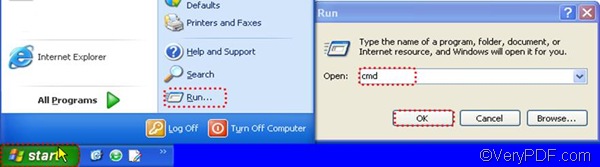As an all-to-all document converter, VeryPDF Document Converter Professional (docPrint Pro) has the capacity to convert Word to TIF. As a matter of fact, it is capable of converting all printable files including DOC, DOCX, HTML, VSD, PDF, XLSX, PPT, PPTX, PS, EPS, etc. to files including PDF, Postscript (PS), EPS, EMF, WMF, JPEG, TIF, TIFF, BMP, MNG, PIC, PBM, PNM, PPM, AVS, JBG, XPS, PCL etc. VeryPDF Document Converter Professional provides both command line versions and GUI version. If you want to convert Word to TIF via command line, you should try the command line version of this tool.
This article will focus on the command line version of VeryPDF Document Converter Professional. You can download the command line version of this tool from its product page. The following part will show how to solve your problem in two steps.
1. Open the command prompt window
VeryPDF Document Converter Professional supports Windows XP, Windows 2000, Windows 2003, Vista, and Windows. You can launch this application in any of them. But first, you should open the command line window. Assuming you are in the Windows XP, you can open the command prompt window in the following way: click the Start button in the left down corner on desktop, > click Run on the Start menu, > type “cmd” in the Run dialog box, > and click OK. The Run dialog box will immediately disappear from the desktop and the command prompt window will pop out.
2. Type a command line
Please type a command line according to the following pattern: doc2pdf [options] <-i Document Files> [-o Output]
The executable file is named doc2pdf.exe. Please find it on your computer and type a command line in the command prompt window as the following example:
“C:\docPrint Pro v5.0\doc2pdf.exe” -i C:\in.doc -o D:\out.tif
This example can be used to convert a single Word document in the format DOC to a TIF file. The directory of the executable file is enclosed by a pair of quotation marks, because there are spaces in the directory. The following introduces each part of the example in detail.
- “C:\docPrint Pro v5.0\doc2pdf.exe” is the directory of the executable file. The folder named docPrint Pro v5.0 is the default folder containing the executable file.
- -i C:\in.doc represent the input file. The symbol and letter –i marks the input file. C:\in.doc is the directory of the input file.
- -o D:\out.tif represent the output file. The symbol and letter –o marks the output file. D:\out.tif is the directory of the output file.
In case you want to convert multiple Word documents to TIF files in batch, VeryPDF Document Converter Professional support wildcards like *. You can use it to represent multiple files. For example, C:\*.doc can be used to represent all the input files on disk C. After you type a command line, don’t forget to press Enter. The application will prompt to convert Word to TIF without deday.
VeryPDF Document Converter Professional is a very useful tool, to get more information about this tool, please visit the product webpage. You can also get information about the GUI version of this program, if you are interested in it.