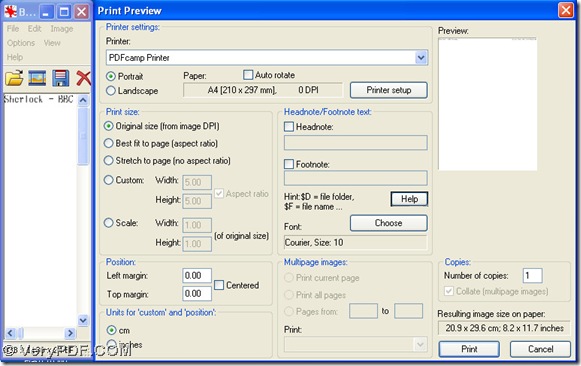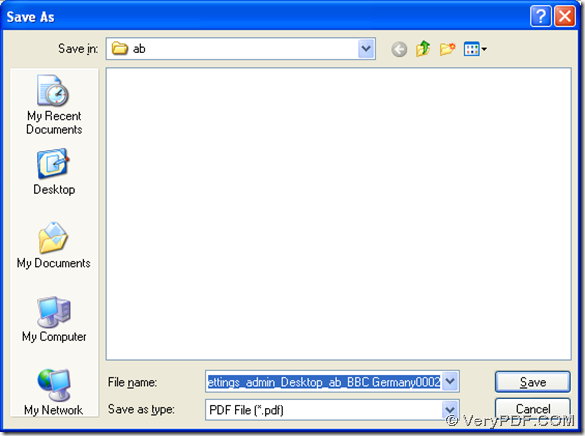It is easy to print wmf to pdf with PDFcamp Printer Pro, for PDFcamp Printer Pro contains the virtual printer, which can help you print any printable files to pdf files easily. And this article aims to show you how to use the virtual printer of PDFcamp Printer Pro to print image to pdf-----wmf file to pdf file easily.
Step1. In this step, you need to download PDFcamp Printer Pro, and to download the program of PDFcamp Printer Pro, you need to click this link: https://www.verypdf.com/pdfcamp/pdfcamp_enterprise.exe, and then you can get the installer of PDFcamp Printer Pro.
Step2. In this step, you may need to install PDFcamp Printer Pro in your computer. To install it in your computer, you should double-click the program of PDFcamp Printer Pro, then the setup wizard can be popped out, then please follow this wizard to install PDFcamp Printer Pro in your computer step by step.
Step3. In this step, you should open a wmf file with a relative software in your computer, then click “File” on the menu bar, and choose “Print” on the dropdown list, or you can click the hotkey “Ctrl+P” to launch the print panel after you open your wmf file quickly.
Step4. In this step, you need to select “PDFcamp Printer” in “Printer”, and then you can click other radios or check-boxes to set the different layouts etc., then after the basic setting, you can click “Print” to get the dialog box “Save As”, after you select the destination folder, please click “Save”. Then the conversion from image to pdf-----wmf file to pdf file can be accomplished.
By now, it is the end about the conversion from image to pdf---wmf to pdf with PDFcamp Printer Pro, then here if you want to know more about PDFcamp Printer Pro, please click this link: https://www.verypdf.com/pdfcamp/pdfcamp.htm, thank you for your joining here!