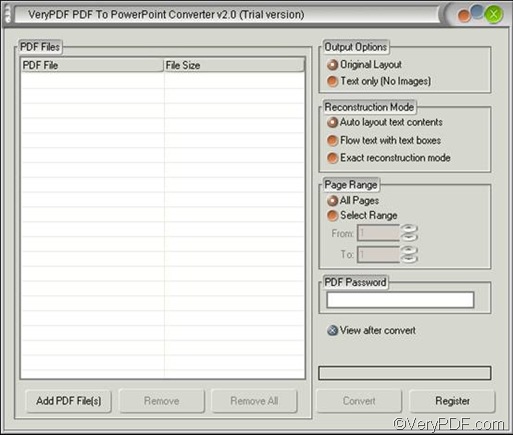If you want to convert PDF to PPT in a batch, VeryPDF PDF to PowerPoint Converter is one of your best choices. This application can help you preserve the original layouts, text, hyperlinks, etc. in the output PPT files. It supports batch conversion and password-protected PDF files.
After you download VeryPDF PDF to PowerPoint Converter, and install it on your computer, you can double click its icon to open it. Then you will see the following interface. Please do as follows to convert PDF to PPT in a batch:
Firstly, please click the Add PDF File(s) button to open the pdf2ppt dialog box. Then select the PDF files that you want to convert in the dialog box. After that, click the Open button in the dialog box. All the selected PDF files will be displayed in the list box of the interface.
Secondly, you can click buttons or input values to set options like page range. There are four groups at the right part of the interface.
- Output Options—to generate text only PPT file, or to maintain both images and text
- Reconstruction Mode—to flow text with boxes, or to maintain the original layers.
- Page Range—to select page range that you want to convert or to convert all the pages
- PDF Password—to type an owner or open password in the edit box
Thirdly, after you set options, you can click the Convert button. The Save As dialog will pop out. Please select a directory to store the output file and then click Save to start conversion form PDF to PPT in a batch. Meanwhile you can view the process that is shown by the process bar.
This is the method you can use to quickly convert PDF to PPT in a batch. If you think that VeryPDF PDF to PowerPoint Converter is useful, and want buy it, please visit: https://www.verypdf.com/pdf2ppt/index.html#dl