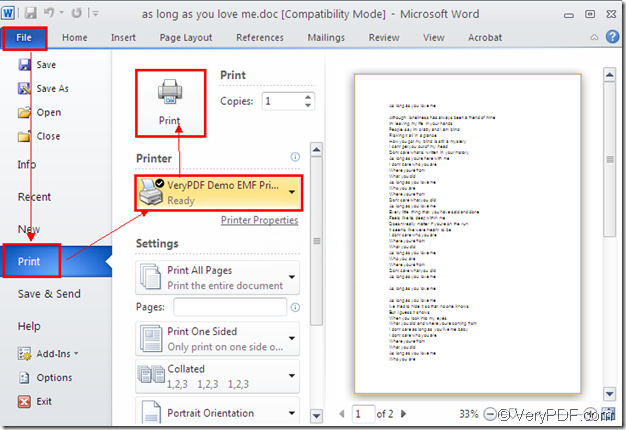If you are a software developer, you may need to develop software with the help of development packages. You will learn a new one which is named as Mini EMF Printer Driver in this article and it is a designed especially for software developers for developing software. It can supply virtual printer and some interfaces which can be called by third part applications. Mini EMF Printer Driver has the ability to convert any printable documents to image formats. The virtual printer application in it can also convert the printable documents to EMF format file such as ms office to emf.
If you want to use the development package, you can click here to free download Mini EMF Printer Driver. When download it to your computer, you need to install it by following the installation wizard. You can do it well because the installation step is easy enough. In the end of the installation, you can set the virtual printer VeryPDF Demo EMF Printer as the default printer of your computer. You need to choose “Yes” when your are asked whether to set VeryPDF Demo EMF Printer as the default printer. Then please open the printer list by clicking “Start”—“Printers and Faxes”, in which you are able to rename the printer by right clicking the printer and choosing “Rename” option.
If you need to purchase the developer license, you can visit the following website: https://www.verypdf.com/order_miniemfprinter.html. When you get this license, you will be able to develop and distribute your own software with the help of Mini EMF Printer Driver. You don’t need to pay any further fees either if you redistribute the related components about the development package after you buy the license.
To convert ms office to emf, you’d better use the virtual printer VeryPDF Demo EMF Printer because it can fulfill the conversion in no more than 1 second. We can take Word document as the example, in the following contents, you will see how to convert word to emf.
Please open the Word document and click “File”—“Print” to open the “Print” dialog box in which your are able to choose “VeryPDF Demo EMF Printer” as your current printer in “Printer” combo box and click “Print” button. Please see the process in Figure1. If you have set VeryPDF Demo EMF Printer as your default printer, you just need to right click the document to be converted and click “Print” button, which is easy enough for the conversion from ms office to emf.
Figure1.
The target file will pop up itself when the conversion from ms office to emf is over. You are allowed to find the target file in the default output location of the development package in “C:\”. To change it, you should open the directory “C:\Program Files\VeryPDF Mini EMF Printer v2.0\emf_printer_driver\option.ini” and input the new directory in “OutputFile=C:\”. You should change “C:\” as the new one.