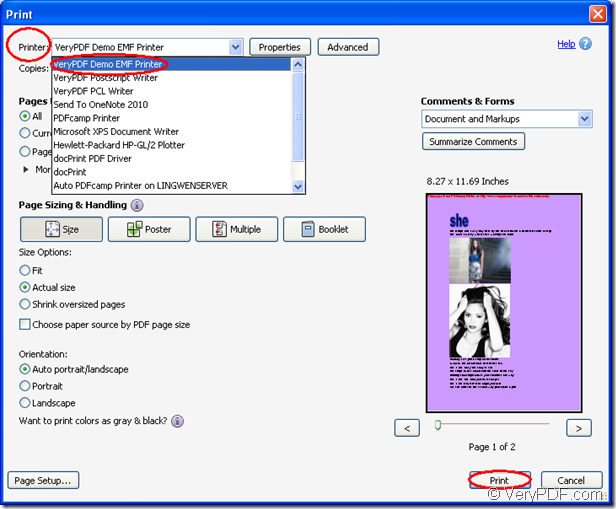There is a SDK you may never hear of before, which is named as Mini EMF Printer Driver. It supplies a virtual printer which supports to convert any printable documents to EMF or other file formats. For example, you can use the virtual printer VeryPDF Demo EMF Printer to convert pdf to emf easily, even within one step.
To download Mini EMF Printer Driver for free trial, you can click here. If you want to develop software and need a developer license, you can click the following link: https://www.verypdf.com/order_miniemfprinter.html. When you finish in installing the SDK on your computer, you will be reminded whether to set VeryPDF Demo EMF Printer as your default printer and if you want to use this virtual printer usually, please choose “Yes” option.
Then you will see the virtual printer VeryPDF Demo EMF Printer in the printer list when you click “Start”—“Printers and Faxes”. By right clicking the printer with your mouse, you can change the name if you need. If you are a software developer, you can use this SDK to develop and distribute your own software product in which you can also redistribute the related components without any further user fees.
To convert pdf to emf, you can do as follows and you must be amazed at the simple operation steps. You just need to print the PDF document to VeryPDF Demo EMF Printer for running it.
Please open the PDF document with some kind of PDF reader and you should click “File”—“Print” to open the “Print” dialog box in which you are allowed to choose VeryPDF Demo EMF Printer as your printer in “Printer” combo box. Then please click on “Print” button. To open “Print” dialog box, you can also use the hot key “Ctrl”+ “P”. Please see “Print” dialog box in Figure1.
Figure1.
If VeryPDF Demo EMF Printer is the default printer on your computer, you can right click the PDF document and choose “Print” option to directly run the printer.
Then you will see your target file automatically popup on the screen played with the default image viewing application on your computer, which means the conversion from pdf to emf is over. The default target file directory is “C:\” and you can change it by input the new directory in “OutputFile=New Directory” in “C:\Program Files\VeryPDF Mini EMF Printer v2.0\emf_printer_driver\option.ini” .
The SDK also supplies codes and functions for you. You can call these codes and you can also call these functions in your own codes. To learn more information about the SDK Mini EMF Printer Driver, you can enter its HOME at https://www.verypdf.com/artprint/mini-emf-printer-driver.htm.