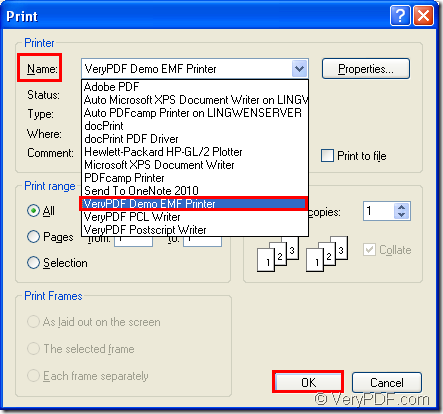There is a development toolkit named as Mini EMF Printer Driver which is a good tool for software developers to develop software products. It can be used to convert any printable documents to image formats such as webpage to emf. There is a virtual printer VeryPDF Demo EMF Printer used which can be called in your programs and you can also see it as a document converter which can convert any printable documents to EMF format.
To download Mini EMF Printer Driver for free, please click here. If you need the develop license, you should purchase it by clicking the following link: https://www.verypdf.com/order_miniemfprinter.html. The advantage of purchasing developer license is that you don’t need to pay any fees in your following products no matter how many times you use the development toolkit. You can also add the related components about Mini EMF Printer Driver to your products without any pay.
When you install Mini EMF Printer Driver on your computer, you will be reminded whether to set VeryPDF Demo EMF Printer as the default printer of your computer. If you choose “Yes”, the printable documents will be converted to EMF format with VeryPDF Demo EMF Printer automatically. In the printer list, you can see VeryPDF Demo EMF Printer. If you want to change its default name, please right click it and choose “Rename” option to give a new name for the printer. VeryPDF Demo EMF Printer can be called in your program freely.
Please see how to convert webpage to emf with VeryPDF Demo EMF Printer. The conversion step is easy enough and you just need to print the document to the printer. Please see the following contents about the conversion from webpage to emf.
Please open the Webpage with some kind of browser such as IE, FireFox, Chrome or others. In the opened window, please click “File” and click “Print” to open the “Print” dialog box. You can also open the same dialog box by using the hot key “Ctrl”+ “P” on the keyboard. Please see the “Print” dialog box in Figure1. Then you should choose “VeryPDF Demo EMF Printer” as your printer in “Printer” combo box and click “OK” button.
Figure1.
Several seconds later, you will see the target EMF file pop up. If you want to find the target file on the disk of your computer, please open “C:\” which is the default location of the target file. If you want to change the location, you need to open “C:\Program Files\VeryPDF Mini EMF Printer v2.0\emf_printer_driver\option.ini” and find “OutputFile=C:\”. Then please change C:\ as the new location.
The development toolkit also supplies some demos and components in the installation directory for your choice. You can also call the codes and functions offered by VeryPDF Demo EMF Printer to realize more functions for your own software products.