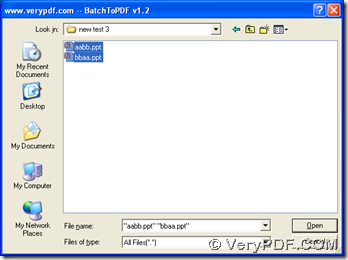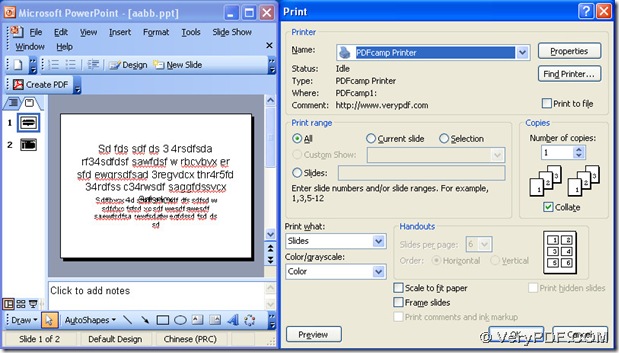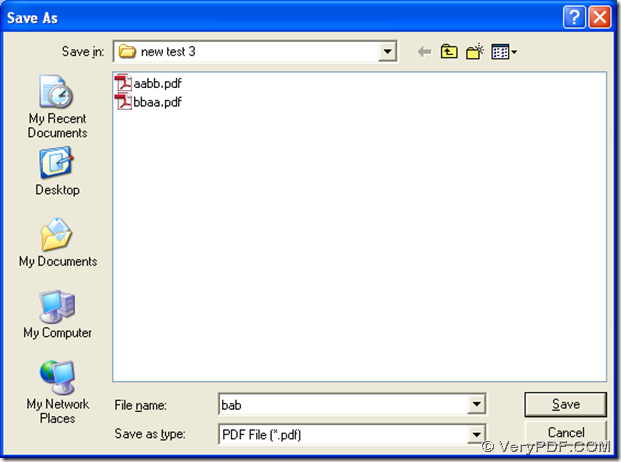Yes! It is easy to use PDFcamp Printer Pro to convert PowerPoint to pdf---ppt to pdf, and with PDFcamp Printer Pro, users can use different ways to process this task, for the folder of PDFcamp Printer Pro contains the program of the GUI converter and the command line.
Method1. Use the command line to convert ppt file to pdf file
First, please download the program of PDFcamp Printer Pro from this link, and to install PDFcamp Printer Pro, please double-click this program.
Then, please click “start” > press “Run” on start menu to get the dialog “Run”, then please type “cmd” > press “ok” to launch the command prompt window. And to process the task in the command prompt window, here is the example to use the command line to convert ppt file to pdf file:
cd C:\Program Files\VeryPDF PDFcamp Printer Pro v2.3<enter>
BathPDF.exe bbaa.ppt bbaa.pdf<enter>
- cd is to change directory
- C:\Program Files\VeryPDF PDFcamp Printer Pro v2.3<enter> is to access to the directory of the folder containing “BatchPDF.exe”
- BatchPDF.exe is to use the converter
- bbaa.ppt is to help you add the PowerPoint file for the conversion
- bbaa.pdf is to help you customize the pdf file with the file name and the file extension
At last, please do not forget this essential operation, which is click “enter” to start the conversion.
It is easy for you to process this task by your own, which means you just need to change the directory with this accurate format.
Method2. Print PowerPoint to pdf---ppt to pdf in batch
First, please open the converter of “Batch to pdf”, then click “Open” of BatchPDF.exe”, and you can get its dialog box, which can help you choose the ppt files, then please click “Open” in the dialog box in order to make PDFcamp Printer Pro convert ppt files to pdf files in batch, then you can find the pdf files in the source folder.
Method3. Process the task singly with the basic virtual printer
- Press “Ctrl + P” hotkey to open the print panel after you open your ppt file in your computer
- Choose “PDFcamp Printer” > click “Print”
- The popup dialog box of “Save As” can be popup, then select an objective folder for the pdf file, and please click “Save”
- The conversion from ppt file to pdf file can be started
So far, three methods to convert PowerPoint to pdf --- ppt to pdf with PDFcamp Printer Pro has been shown above, and if you want to buy PDFcamp Printer, you can click this link.